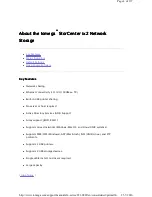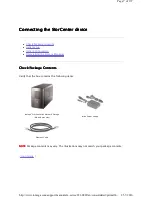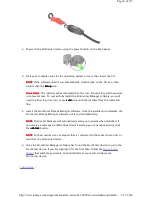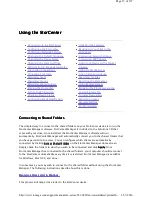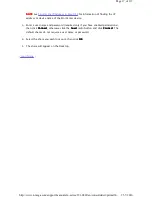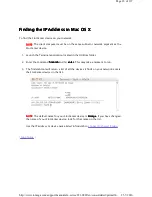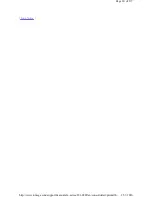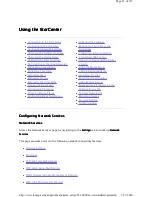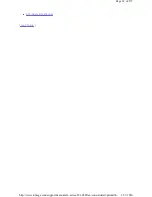3. Power on the StorCenter device using the power button on the back panel.
4. Start your computer, wait for the operating system to load, then insert the CD.
NOTE:
NOTE:
NOTE:
NOTE:
If the software doesn't run automatically, double click on the CD icon, then
double click the Setup
Setup
Setup
Setup icon.
Linux Users:
Linux Users:
Linux Users:
Linux Users:
The installer writes information to the /usr/bin directory which requires
root-level access. To successfully install the StorCenter Manager software, you will
need to either log in as root or use sudo
sudo
sudo
sudo to launch the installer from the command
line.
5. Install the StorCenter Storage Manager software. Once the installation completes, the
StorCenter Storage Manager software will launch automatically.
NOTE:
NOTE:
NOTE:
NOTE:
StorCenter Manager will automatically scan your network when launched. If
you receive a message from Windows Firewall alerting you of network activity, click
the unblock
unblock
unblock
unblock button.
NOTE:
NOTE:
NOTE:
NOTE:
For best results use a computer that is connected to the same router, hub, or
switch as the StorCenter device.
6. Once the StorCenter Manager software has found the StorCenter device, log into the
StorCenter device. If you are logging in for the first time, follow the
Device Setup
Wizard
that will help you create an administrator account and configure the
StorCenter device.
|
top of page
|
Page 9 of 137
25-7-2010
http://www.iomega.com/support/manuals/ix-series/221-0809/en/consolidated/printall.h...