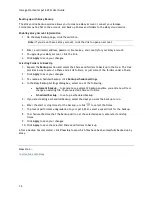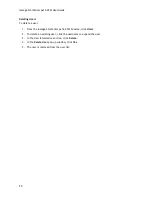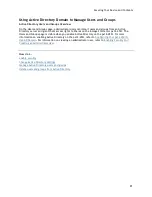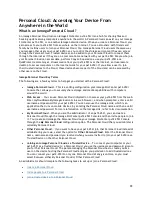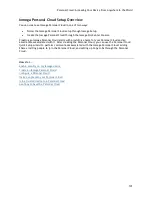Iomega StorCenter px12-450r User Guide
88
Managing Users
The page describes how to:
Change User Information
Change Access Permissions
Set Quotas
Changing User Information
1.
Modify the following information:
Username
— enter the username of the user to be created. This will be the username
provided when logging into the Iomega StorCenter px12-450r. There is a maximum of
32 characters, and spaces are not allowed. The following are not valid usernames:
root, daemon, bin, sys, sync, mail, proxy, www-data, backup, operator, sshd, postfix,
nobody, unuser, guest, and rsync.
Descriptive Name
— add a descriptive name to identify the user. For example, if you
created a user with a Username of jsmith, you may want to add the Descriptive Name
Joe Smith.
Password
— create a password for the user. The password should be between 8 and 12
characters, and spaces are not allowed.
Confirm Password
— confirm the password. If the text in this field does not match the
text in the Password field, an error will be returned.
Send a Personal Cloud
invitation
— click this link to invite a user to join your Personal
Cloud on the px12-450r. This opens the Send a Personal Cloud Invitation dialog box
where you create an invitation by entering a user's email address along with any
additional comments. A user then receives the invitation, which contains the Personal
Cloud name and username and password. A user enters that information from Iomega
Storage Manager. For more information on this, refer to the online help with Iomega
Storage Manager. You see this option only if a
Personal Cloud has been created
on the
px12-450r.
Allow this user to add trusted devices to my Personal Cloud —
check this box to allow
a user to
join a trusted device
to a Personal Cloud. A trusted device is a machine,
either a computer or another px12-450r, that belongs to an added user. Only trusted
devices that belong to users that have been added to the px12-450r can join the
Iomega Personal Cloud. You see this option only if a
Personal Cloud has been created
on the px12-450r.
Quota Size
— set a quota size by entering a value in gigabytes. To have no quota, leave
this field blank.
Administrator
— check this box if you would like to allow this user to manage the px12-
450r.
Note
: An administrator does not inherently have access to all Shares. Access to
Shares must be granted explicitly to administrators, as with other users.
2.
Click
Apply
.
Summary of Contents for StorCenter px12-450r
Page 1: ...Iomega StorCenter px12 450r User Guide D31621300 ...
Page 2: ......
Page 12: ......
Page 54: ......
Page 60: ......
Page 68: ...Iomega StorCenter px12 450r User Guide 56 5 Click Cancel to discard any changes ...
Page 72: ......
Page 76: ......
Page 116: ...Iomega StorCenter px12 450r User Guide 104 How do I create an Iomega Personal Cloud ...
Page 126: ......
Page 132: ......
Page 154: ......
Page 160: ......