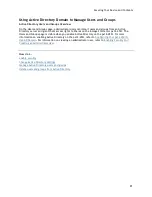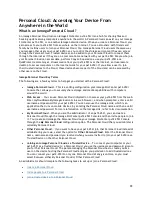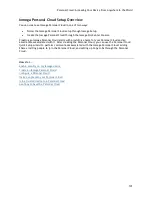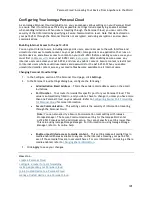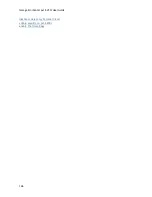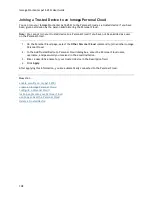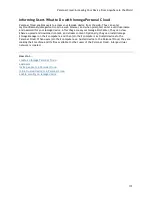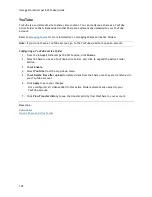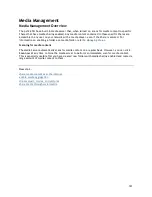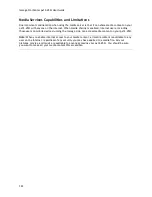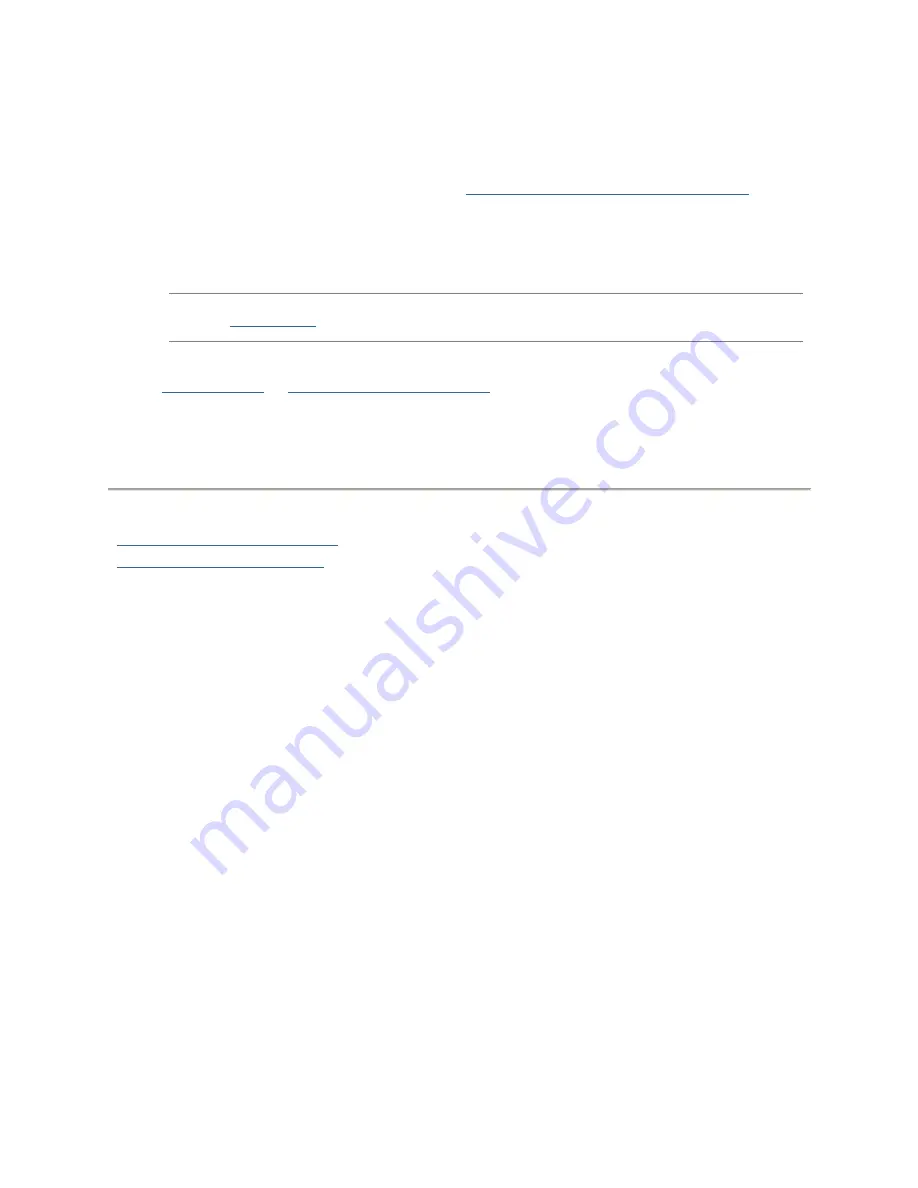
Personal Cloud: Accessing Your Device From Anywhere in the World
107
Inviting People onto Your Iomega Personal Cloud
When you invite people to join your Iomega Personal Cloud, you are actually selecting from existing
users on your Iomega device, or adding people as users on your Iomega device. In addition, you are
optionally allowing them to add their computers or
Iomega storage devices as trusted devices
on
your Personal Cloud. Computers are added as trusted devices through Iomega Storage Manager.
Refer to its online help for more information.
1.
From either the Personal Cloud Quick Setup dialog box or the Iomega Personal Cloud page, click
Invite Users
.
Note
: You can also send an invitation to join a Personal Cloud when you are adding users.
Refer to
Adding Users
for more information.
2.
In the Invite Users dialog box, select the name of an existing user or click
Create New User
to
add a new user
. If
security has not been enabled
, you are prompted to enable security and
create an administrator user.
3.
If the email address field is not already completed, enter an email address for the user.
4.
Click
Apply
to send the invitation.
How do I ...
create an Iomega Personal Cloud
add users to my Iomega device
Summary of Contents for StorCenter px12-450r
Page 1: ...Iomega StorCenter px12 450r User Guide D31621300 ...
Page 2: ......
Page 12: ......
Page 54: ......
Page 60: ......
Page 68: ...Iomega StorCenter px12 450r User Guide 56 5 Click Cancel to discard any changes ...
Page 72: ......
Page 76: ......
Page 116: ...Iomega StorCenter px12 450r User Guide 104 How do I create an Iomega Personal Cloud ...
Page 126: ......
Page 132: ......
Page 154: ......
Page 160: ......