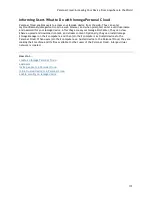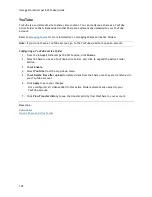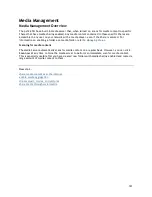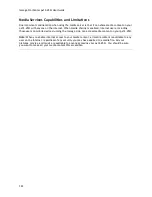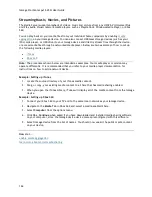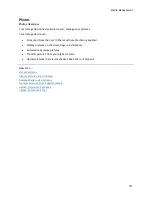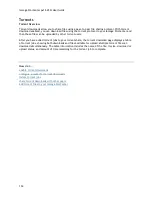Iomega StorCenter px12-450r User Guide
124
Media Aggregation
If you have multiple Digital Living Network Alliance (DLNA) servers in your network that have media
content, you can combine all media content into one view by enabling aggregation on your Iomega
device. When you enable aggregation, all media content on DLNA servers is available for playback
using a DLNA player, such as Playstation®3, Windows Media Player®, or Xbox 360®. In addition, you
can optionally copy all media content from your network servers to your Iomega device.
Enabling Media Aggregation
1.
On the Media Server page, click
Settings
.
2.
Check
Enable media aggregation
.
This enables aggregation for media servers already discovered in your network.
3.
Choose the default aggregation setting.
The default aggregation setting sets the default value for media servers as they are added to
your network.
The default aggregation settings are as follows:
None
— Media aggregation is off.
Show Common View
— This enables media aggregation and allows all media content from
computers on the network to be played back by a DLNA player. All your movies, music, and
pictures are linked from various computers and can be played back from one view. All
aggregated media files remain on their original device, and can only be played while that
device is powered on and connected to the network.
Copy Files
— This enables media aggregation and automatically copies all media content from
computers, both networked and local, to your Iomega device. All your movies, music, and
pictures from various computers can be played back from one view, and they are copied into
Shares on your Iomega device. Because all media files are copied to the Iomega device, they
can be played even if the original device they were on is powered off or not connected to the
network.
Copy on Request
— This enables media aggregation but does not automatically copy all media
content from computers, both networked and local, to your Iomega device. Computers on the
network will have to enable media aggregation individually and then media files are copied to
the Iomega device. If a computer is running the Iomega Storage Manager, media aggregation is
automatically enabled.
Note:
When you enable media aggregation, the media server restarts, and any media you are
currently streaming stops playing. You can begin streaming your media after the media server has
restarted.
Summary of Contents for StorCenter px12-450r
Page 1: ...Iomega StorCenter px12 450r User Guide D31621300 ...
Page 2: ......
Page 12: ......
Page 54: ......
Page 60: ......
Page 68: ...Iomega StorCenter px12 450r User Guide 56 5 Click Cancel to discard any changes ...
Page 72: ......
Page 76: ......
Page 116: ...Iomega StorCenter px12 450r User Guide 104 How do I create an Iomega Personal Cloud ...
Page 126: ......
Page 132: ......
Page 154: ......
Page 160: ......