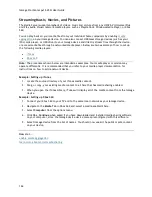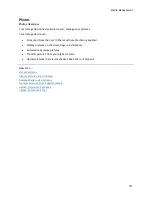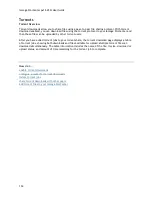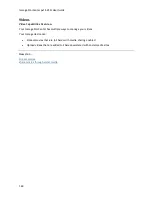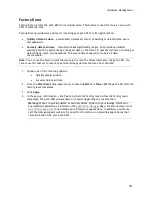Iomega StorCenter px12-450r User Guide
138
Torrent Active Folders
Sharing Torrent Downloads with Other Peers
Torrent downloads allow you to share files using a peer-to-peer file sharing protocol. With Torrent
Download, you can download files using the torrent protocol to your px12-450r and then those files
can be uploaded by other torrent users.
Refer to
Managing Shares
for more information on managing Shares and Active Folders.
Configuring a Torrent Active Folder
1.
From the Iomega StorCenter px12-450r Console, click
Shares
.
2.
Select a Share to use as a Torrent Active Folder, and click to expand the Active Folder section.
3.
Check
Enable
.
4.
Select
Torrent
from the drop-down menu.
5.
Click
General torrent settings
to set up Torrent settings. Refer to
Torrent Downloads
for more
information on configuring your Torrent downloads.
6.
Click
Apply
to save your changes.
7.
Click
View Content
to see the files in this Share.
How do I...
manage a Share
Summary of Contents for StorCenter px12-450r
Page 1: ...Iomega StorCenter px12 450r User Guide D31621300 ...
Page 2: ......
Page 12: ......
Page 54: ......
Page 60: ......
Page 68: ...Iomega StorCenter px12 450r User Guide 56 5 Click Cancel to discard any changes ...
Page 72: ......
Page 76: ......
Page 116: ...Iomega StorCenter px12 450r User Guide 104 How do I create an Iomega Personal Cloud ...
Page 126: ......
Page 132: ......
Page 154: ......
Page 160: ......