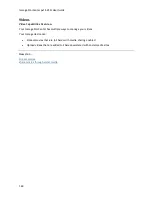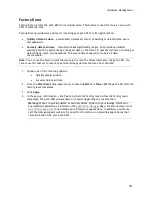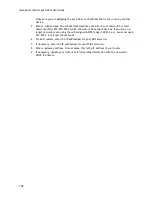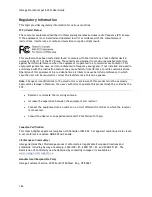149
Hardware Management
About the Iomega StorCenter px12-450r Components
This topic describes the front and rear panel components of the px12-450r.
Front Panel
Status Indicators, Buttons and Ports
1. Power button
— Press and release to power the px12-450r on or off. When the px12-450r is
powered up, pressing the power button for less than 4 seconds will result in a graceful system
shutdown.
CAUTION! Holding the power button for 4 seconds will result in a forced shutdown and could cause
data loss if data transfers are in process.
2. Power / Status Indicator
—
Solid blue — unit is powered on; no faults
Flashing blue — unit is initializing/booting or shutting down
Flashing amber — indicates a system failure: power supply, fan failure, or drive failure. Use
the device console to view details.
3. Drive bays
— The Iomega StorCenter px12-450r has 12 user-serviceable drive bays. See Drive Bay
Detail below for additional information.
4. USB 2.0 connector
— Supports devices such as USB storage devices and printers.
Drive Bay Detail
1. Drive Sled Release Latch —
Press the release button and pull the latch to release the drive sled.
Summary of Contents for StorCenter px12-450r
Page 1: ...Iomega StorCenter px12 450r User Guide D31621300 ...
Page 2: ......
Page 12: ......
Page 54: ......
Page 60: ......
Page 68: ...Iomega StorCenter px12 450r User Guide 56 5 Click Cancel to discard any changes ...
Page 72: ......
Page 76: ......
Page 116: ...Iomega StorCenter px12 450r User Guide 104 How do I create an Iomega Personal Cloud ...
Page 126: ......
Page 132: ......
Page 154: ......
Page 160: ......