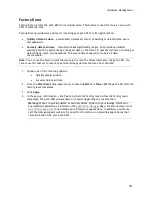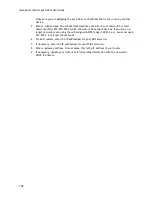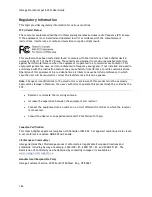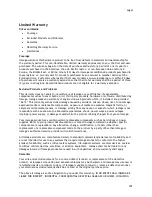Hardware Management
155
Adding New Drives to Your Iomega StorCenter px12-450r
To install new hard drives in your px12-450r:
1.
Before installing a new hard drive in your px12-450r, check the hard drive compatibility list
online at
www.iomega.com/support
for approved and supported hard drive brands and
models.
2.
Mount the drive carrier containing the new drive in an available slot.
3.
A confirmation dialog box displays as soon as the px12-450r detects the new hard drive. Click
Yes
to proceed.
Note:
All data on the drive is deleted.
4.
You are re-directed to the Iomega StorCenter px12-450r Console.
5.
Access the
Drive Management
page.
Your px12-450r displays the new hard drives in the bays they are mounted in.
6.
To create a RAID Array, you must install a minimum of two hard drives. The same
confirmation dialog box displays. Click
Yes
to proceed.
Note:
You can create a Storage Pool using one hard drive if desired. You will not have any
RAID protection options and can only select
None
from the RAID dropdown list while
configuring your Storage Pool.
7.
When all new drives are detected, click
Add a Storage Pool
.
8.
Complete the
Storage Pool configuration options
and select the desired drives on which to
build the Storage Pool by checking the boxes next to them. All drives in a Storage Pool must
be the same model, manufacturer, and capacity.
9.
Allow a few minutes for the RAID array and Storage Pool to build. When complete, the
Storage Pool status displays on the Drive Management page.
Summary of Contents for StorCenter px12-450r
Page 1: ...Iomega StorCenter px12 450r User Guide D31621300 ...
Page 2: ......
Page 12: ......
Page 54: ......
Page 60: ......
Page 68: ...Iomega StorCenter px12 450r User Guide 56 5 Click Cancel to discard any changes ...
Page 72: ......
Page 76: ......
Page 116: ...Iomega StorCenter px12 450r User Guide 104 How do I create an Iomega Personal Cloud ...
Page 126: ......
Page 132: ......
Page 154: ......
Page 160: ......