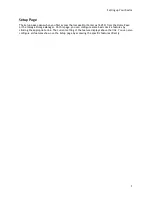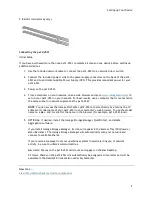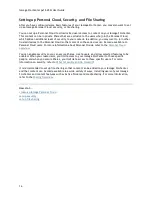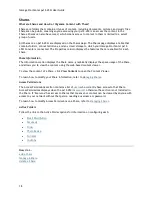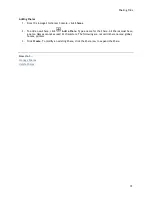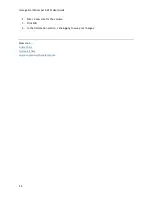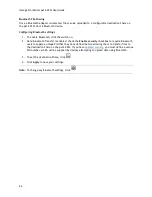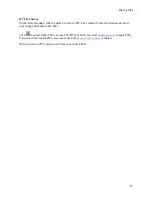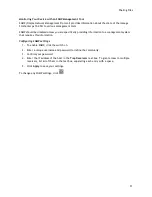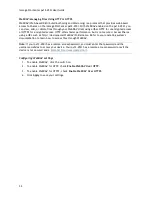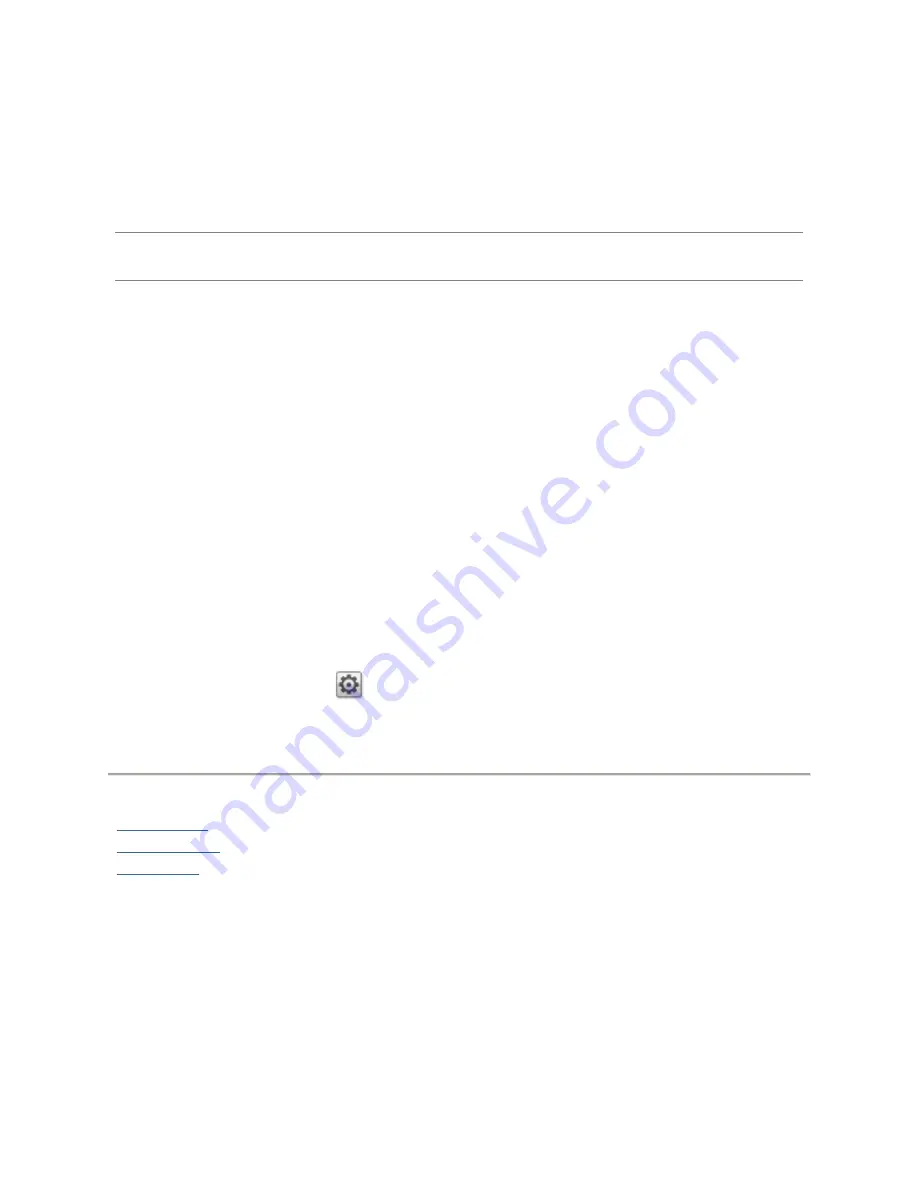
17
Sharing Files
Sharing Overview
Your Iomega StorCenter is set up for storing, retrieving, and accessing files among users, client
computers, and applications.
Note:
File sharing is accomplished by creating Shares; setting up security, which includes creating
users; setting up media services; and configuring Active Folders.
Interfaces for Sharing
Your Iomega device has three separate interfaces for file sharing:
Iomega StorCenter Console
You manage the creation of Shares through the Iomega StorCenter Console.
Iomega Storage Manager
Optionally installed on your local computer, Iomega Storage Manager discovers any Iomega storage
devices on your subnet, maps device Shares to computers, and provides local access to your content.
It provides access to Shares through your computer's file management program, such as Windows
Explorer or Mac Finder, allowing you to drag and drop many files between your computer and the
Iomega device. Installing Iomega Storage Manager is optional.
Home Page
Serves as a web-accessible interface to your Iomega device. The Home page content is configured
using the Iomega StorCenter Console. The Home Page displays any public Shares. It can also display
secured Shares accessible only to users who log in to the Iomega device. You can access the Home
page of your Iomega device by entering the device name or IP address directly in your browser. If
security is enabled and you are an administrator user, you can access the Iomega StorCenter Console
from the Home page by clicking
.
How do I ...
create Shares
enable security
create users
Summary of Contents for StorCenter px12-450r
Page 1: ...Iomega StorCenter px12 450r User Guide D31621300 ...
Page 2: ......
Page 12: ......
Page 54: ......
Page 60: ......
Page 68: ...Iomega StorCenter px12 450r User Guide 56 5 Click Cancel to discard any changes ...
Page 72: ......
Page 76: ......
Page 116: ...Iomega StorCenter px12 450r User Guide 104 How do I create an Iomega Personal Cloud ...
Page 126: ......
Page 132: ......
Page 154: ......
Page 160: ......