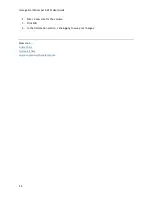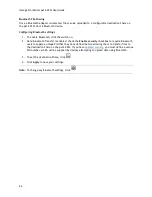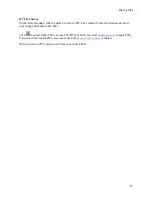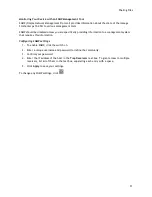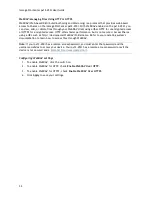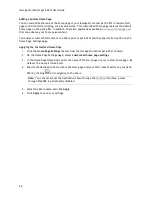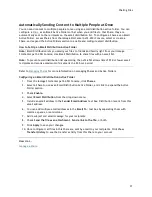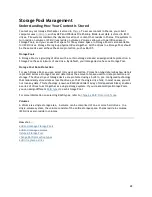Sharing Files
35
Sharing Content through the Home Page
Sharing Your Content with the World
When you set up the Home Page of your Iomega StorCenter px12-450r, you are presenting public
content to anyone who accesses your px12-450r. That public content includes a slideshow and public
Shares.
You can manage the look of the Home Page by using the Home Page Settings page. This page allows
you to display the slideshow, display public Shares, name the Home Page, and turn the Home Page
on or off.
1.
From the Iomega StorCenter px12-450r Console, click
Home Page Settings
.
2.
Click the slider switch to On to enable the Home Page on your px12-450r.
3.
Enter a title for the Home Page. This title displays in the top banner of the Home Page when
users access the px12-450r.
4.
Check
Display Shares
to display public Shares. When you select to display Shares, the user sees
all public Shares on the px12-450r.
5.
Check
Display slideshows
to display picture slideshows that are in folders on the px12-450r.
Click
Manage slideshows
to configure any slideshows you want to display. The slideshow
location can be any folder attached to the px12-450r, including a USB drive or
DFS location
.
6.
Click
Apply
to save your changes, or click
Cancel
to discard your changes.
Deleting a Slideshow
To delete a slideshow from the list of available slideshows, click
. After you delete a slideshow,
you can configure a different one.
How do I...
create Shares
add custom home page content
Summary of Contents for StorCenter px12-450r
Page 1: ...Iomega StorCenter px12 450r User Guide D31621300 ...
Page 2: ......
Page 12: ......
Page 54: ......
Page 60: ......
Page 68: ...Iomega StorCenter px12 450r User Guide 56 5 Click Cancel to discard any changes ...
Page 72: ......
Page 76: ......
Page 116: ...Iomega StorCenter px12 450r User Guide 104 How do I create an Iomega Personal Cloud ...
Page 126: ......
Page 132: ......
Page 154: ......
Page 160: ......