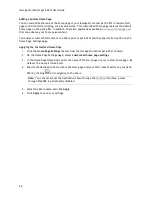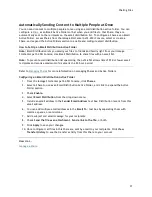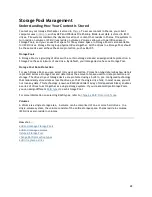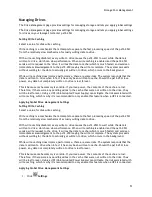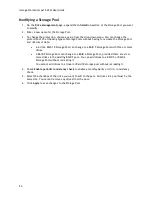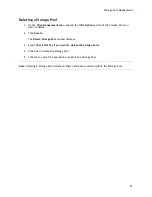Iomega StorCenter px12-450r User Guide
50
Adding and Managing Storage Pools
A Storage Pool is a grouping of drives with a certain storage size and an assigned data protection. A
Storage Pool has a minimum of one drive. By default, your Iomega StorCenter px12-450r has one
Storage Pool.
Cache Pools
When you create a Storage Pool, you can choose to create a cache pool. Cache pools consist of solid-
state drives only, and they are intended to increase the performance of read and write operations.
To add a Storage Pool
1.
On the
Drive Management
page, click
Add Storage Pool
.
2.
In the
Information
section, enter a name for the Storage Pool.
3.
To set the RAID protection, choose a value from the drop-down menu:
None (RAID 0)
Uses all of the storage space for data. Does not protect against data loss in the event of drive
failure.
Mirror Stripe (RAID 10)
Uses half of the storage space for protection, leaving half for actual data. Protects data in the
event of a single drive failure.
Parity (RAID 5)
Uses 1/4 of the storage space for protection, leaving 3/4 for actual data.
Double Parity (RAID 6)
Combines four or more drives in a way that protects data against loss of any two drives.
4.
Select the checkbox of the drive or drives you want to add to the Storage Pool. All drives in a
Storage Pool must be the same size.
5.
Check
Enable periodic consistency check
to enable a monthly parity or mirror consistency
check.
6.
If commonly used Shares, Backups, Documents, Movies, Music, Pictures, and SharedMedia do
not already exist on the px12-450r, check
Create commonly used Shares
to create these
Shares and add them to the Storage Pool. This option is not available if you are creating a
cache pool.
7.
Check
Use for SSD Cache
to allow one or more solid-state drives (SSD) to be used as a cache
pool. You can only designate SSDs as cache pool drives if they have not already been assigned
to an existing Storage Pool. This cache pool becomes assigned to the Storage Pool you are
creating.
8.
Click
Create
to add the new Storage Pool.
9.
Click
Cancel
to discard any changes.
Summary of Contents for StorCenter px12-450r
Page 1: ...Iomega StorCenter px12 450r User Guide D31621300 ...
Page 2: ......
Page 12: ......
Page 54: ......
Page 60: ......
Page 68: ...Iomega StorCenter px12 450r User Guide 56 5 Click Cancel to discard any changes ...
Page 72: ......
Page 76: ......
Page 116: ...Iomega StorCenter px12 450r User Guide 104 How do I create an Iomega Personal Cloud ...
Page 126: ......
Page 132: ......
Page 154: ......
Page 160: ......