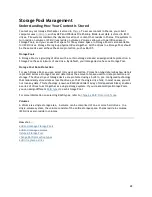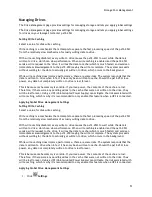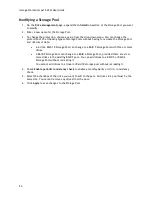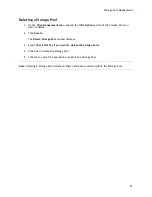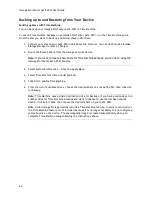Iomega StorCenter px12-450r User Guide
54
Modifying a Storage Pool
1.
On the
Drive Management
page, expand the
Information
section of the Storage Pool you want
to modify.
2.
Enter a new name for the Storage Pool.
3.
To change the protection, choose a value from the drop-down menu. You can change the
protection of the following types of Storage Pools without having to recreate the Storage Pool
and risk loss of data:
A 2-drive RAID 10 Storage Pool can change to a RAID 5 Storage Pool with three or more
drives.
A RAID 5 Storage Pool can change to a RAID 6 Storage Pool, provided there are six or
more drives in the existing RAID 5 pool. You can add drives to a RAID 5 or RAID 6
Storage Pool without recreating it.
You cannot add drives to a linear or Raid 10 storage pool without recreating it.
4.
Check
Enable periodic consistency check
to enable a monthly parity or mirror consistency
check.
5.
Select the checkbox of the drive you want to add to the pool. All drives in a pool must be the
same size. You cannot remove any drives from the pool.
6.
Click
Apply
to save changes to the Storage Pool.
Summary of Contents for StorCenter px12-450r
Page 1: ...Iomega StorCenter px12 450r User Guide D31621300 ...
Page 2: ......
Page 12: ......
Page 54: ......
Page 60: ......
Page 68: ...Iomega StorCenter px12 450r User Guide 56 5 Click Cancel to discard any changes ...
Page 72: ......
Page 76: ......
Page 116: ...Iomega StorCenter px12 450r User Guide 104 How do I create an Iomega Personal Cloud ...
Page 126: ......
Page 132: ......
Page 154: ......
Page 160: ......