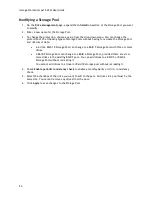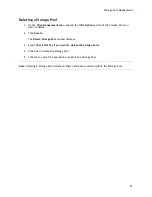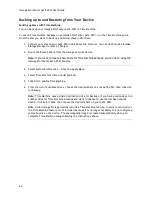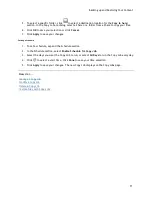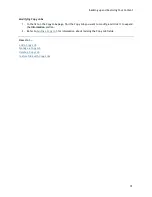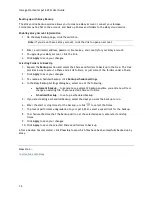Iomega StorCenter px12-450r User Guide
66
Backing up to and Restoring from Your Device
Backing up Macs with Time Machine
You can back up your Iomega StorCenter px12-450r to Time Machine.
To set up Time Machine backups on an Iomega StorCenter px12-450r, run the Time Machine setup
from the Mac you want to back up and follow these instructions:
1.
Connect your Mac to your px12-450r using Apple File Protocol. You can do this using Iomega
Storage Manager for Mac or Bonjour.
2.
Mount the Backup Share from the Iomega network device.
Note
: If you want to create a new Share for Time Machine backups, you can do so using the
Iomega StorCenter px12-450r Console.
3.
Select System Preferences... from the Apple Menu.
4.
Select Time Machine (listed under System).
5.
Click ON to enable Time Machine.
6.
From the list of available drives, choose the desired Share on your px12-450r, then click Use
for Backup.
Note
: Time Machine uses a single destination drive for backups. If you have previously set up
another drive for Time Machine backups and want to change to use the Iomega network
device, click Select Disk, then choose the desired Share on your px12-450r.
Note
: Older Iomega Storage devices include a Time Machine feature. In more recent devices,
the Time Machine feature is not included because it is no longer necessary to pre-configure a
sparse bundle on the device. The sparsebundle image is created automatically when you
complete Time Machine setup following the instructions above.
Summary of Contents for StorCenter px12-450r
Page 1: ...Iomega StorCenter px12 450r User Guide D31621300 ...
Page 2: ......
Page 12: ......
Page 54: ......
Page 60: ......
Page 68: ...Iomega StorCenter px12 450r User Guide 56 5 Click Cancel to discard any changes ...
Page 72: ......
Page 76: ......
Page 116: ...Iomega StorCenter px12 450r User Guide 104 How do I create an Iomega Personal Cloud ...
Page 126: ......
Page 132: ......
Page 154: ......
Page 160: ......