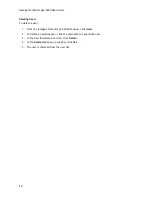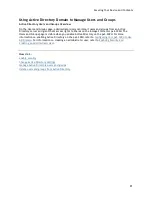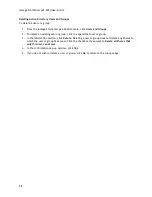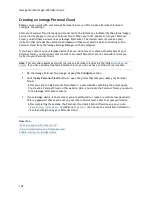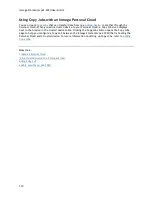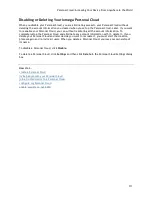Securing Your Device and Contents
97
6.
Uncheck
Read
to remove all access to a Share and remove the Share from the table. If iSCSI is
enabled, uncheck
Read
to remove all access to an iSCSI drive and remove the iSCSI drive from
the table.
7.
Click
Apply
to save your changes.
8.
If NFS is enabled, the GID field is visible. The GID value must be the same on both the Linux
client and the px2-300d for the client to access files. To modify the GID, type a new GID value.
Setting Quotas
1.
Click
Quota settings
to enable quotas and set a default quota. Quotas are only set for
individual users, and not groups.
2.
In the
Quota Settings
dialog, click
Enable quotas
to turn on quotas for each user. Quotas can
be set for each user individually or set as a default value.
3.
Enter a
Default Quota
in gigabytes. When you set a default quota, this becomes the quota size
for all new users.
4.
Check
Set default quota for all users
to globally set the same quota size to all users. You may
overwrite this default value for individual users by setting their quota size separately in the
user's Information section.
5.
Click
Apply
to save your changes.
Summary of Contents for StorCenter px2-300d
Page 1: ...Iomega StorCenter px2 300d User Guide D31621200 ...
Page 2: ......
Page 12: ......
Page 60: ......
Page 65: ...Storage Pool Management 53 learn more about how content is stored ...
Page 72: ......
Page 76: ......
Page 116: ...Iomega StorCenter px2 300d User Guide 104 How do I create an Iomega Personal Cloud ...
Page 126: ......
Page 132: ......
Page 154: ......
Page 160: ......