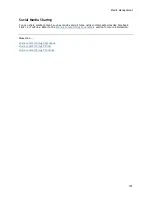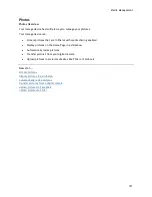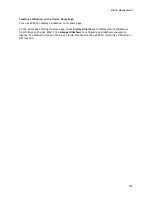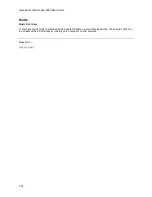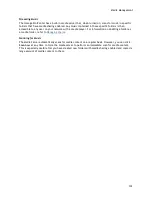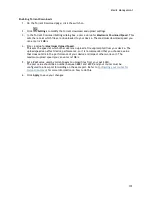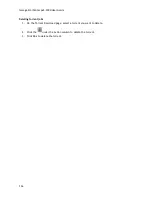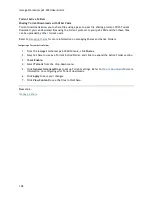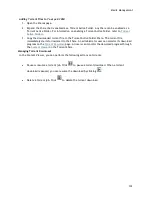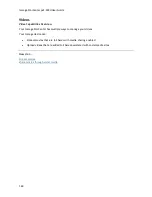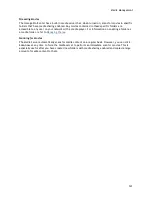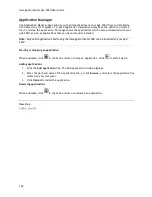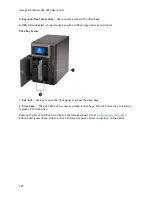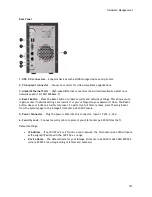Iomega StorCenter px2-300d User Guide
138
Torrent Active Folders
Sharing Torrent Downloads with Other Peers
Torrent downloads allow you to share files using a peer-to-peer file sharing protocol. With Torrent
Download, you can download files using the torrent protocol to your px2-300d and then those files
can be uploaded by other torrent users.
Refer to
Managing Shares
for more information on managing Shares and Active Folders.
Configuring a Torrent Active Folder
1.
From the Iomega StorCenter px2-300d Console, click
Shares
.
2.
Select a Share to use as a Torrent Active Folder, and click to expand the Active Folder section.
3.
Check
Enable
.
4.
Select
Torrent
from the drop-down menu.
5.
Click
General torrent settings
to set up Torrent settings. Refer to
Torrent Downloads
for more
information on configuring your Torrent downloads.
6.
Click
Apply
to save your changes.
7.
Click
View Content
to see the files in this Share.
How do I...
manage a Share
Summary of Contents for StorCenter px2-300d
Page 1: ...Iomega StorCenter px2 300d User Guide D31621200 ...
Page 2: ......
Page 12: ......
Page 60: ......
Page 65: ...Storage Pool Management 53 learn more about how content is stored ...
Page 72: ......
Page 76: ......
Page 116: ...Iomega StorCenter px2 300d User Guide 104 How do I create an Iomega Personal Cloud ...
Page 126: ......
Page 132: ......
Page 154: ......
Page 160: ......