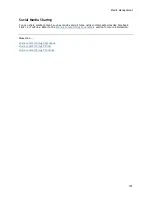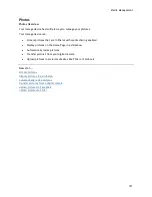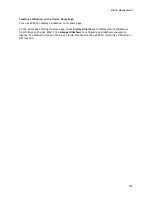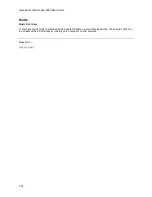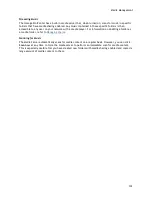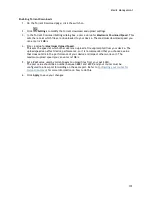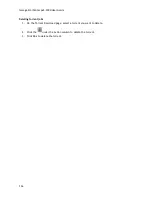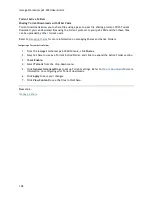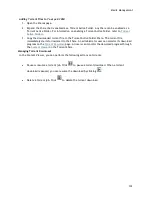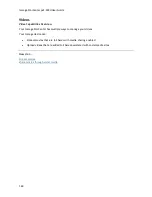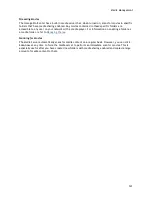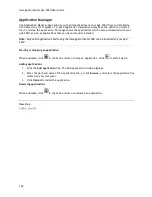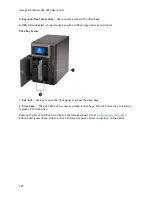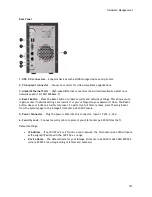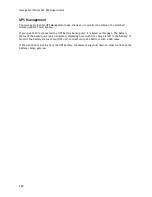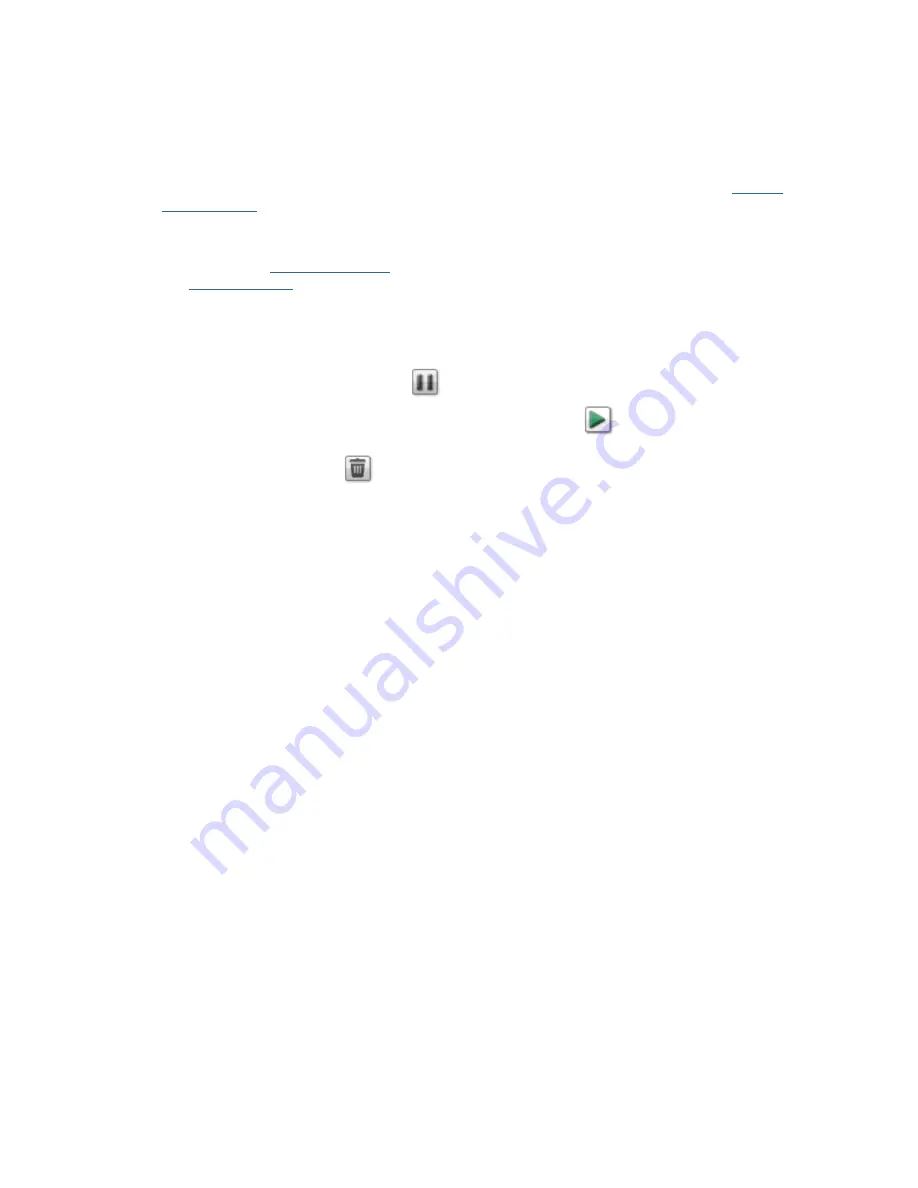
Media Management
139
Adding Torrent Files to Your px2-300d
1.
Open the Shares page.
2.
Expand the Share that is enabled as a Torrent Active Folder. Any Share can be enabled as a
Torrent Active Folder. For information on enabling a Torrent Active Folder, refer to
Torrent
Active Folders
.
3.
Copy the downloaded torrent file to the Torrent Active Folder Share. The torrent file
immediately starts to download to the Share. An administrator user can monitor its download
progress on the
Torrent Download
page. All users can monitor the download progress through
the
Content Viewer
on the Torrent Share.
Managing Torrent Downloads
In the Content Viewer, you can perform the following actions on torrents:
Pause or resume a torrent job. Click
to pause a torrent download. When a torrent
download is paused, you can resume the download by clicking
.
Delete a torrent job. Click
to delete the torrent download.
Summary of Contents for StorCenter px2-300d
Page 1: ...Iomega StorCenter px2 300d User Guide D31621200 ...
Page 2: ......
Page 12: ......
Page 60: ......
Page 65: ...Storage Pool Management 53 learn more about how content is stored ...
Page 72: ......
Page 76: ......
Page 116: ...Iomega StorCenter px2 300d User Guide 104 How do I create an Iomega Personal Cloud ...
Page 126: ......
Page 132: ......
Page 154: ......
Page 160: ......