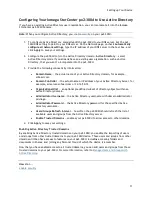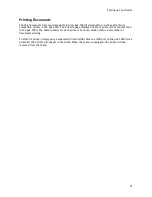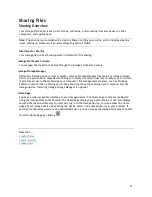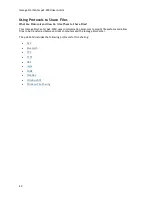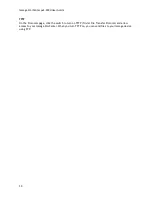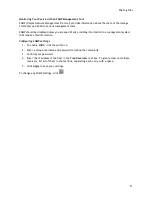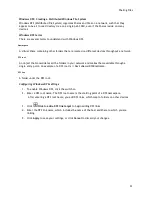Iomega StorCenter px2-300d User Guide
20
Managing Shares
You can change Share information, change access permissions, make a Share an Active Folder, use
Share volumes, and modify a Share volume.
If available, you can also enable NFS secured access.
Changing Share Information
1.
Modify the existing name for the Share.
2.
Choose whether to enable media sharing. When Media sharing is enabled, the media server
scans this Share for any media content and makes it available to anyone with access to your
network, even if this Share is secured. If you do not want media content made available to
anyone, do not check this option. When Media sharing search is enabled,
displays in the
Properties for that Share.
3.
To view the content of a Share, click the
View Content
link to open the Content Viewer.
4.
Click
Apply
to save your changes.
Changing Access Permissions
Note:
You should
enable security
on your Iomega StorCenter before changing access permissions.
1.
Expand
Access Permissions
to change user permissions to this Share. A security icon
displays in Properties indicating a secure Share. When a secure Share is first created, Everyone
has read and write access to that Share by default, which means that everyone on your
network can read, write, and delete files to and from that Share. When user Everyone has Read
and Write permissions to a Share, the Share is not secure and is open to all users.
2.
Check
Allow users to change file level security
to allow file and folder permissions to be set
through other programs, such as Windows Explorer, independent of the Iomega device. Setting
this option allows users to put additional access restrictions on individual files and folders.
3.
To limit access to this Share to a specific set of users, click
Add access permissions
and
choose one or more users from the pop-up window. If you have created groups, you can also
limit access for them in this way.
4.
In the
Access Permissions
section, check Read, Write, or both to set access to this Share for
each user. To remove a user, leave both Read and Write unchecked for that user. If you grant
Read and Write permissions to Everyone, the list of users is also cleared since all users
(Everyone) has access to this Share. If you have created groups, you can also limit access for
them in this way.
5.
Click
Apply
to save your changes.
Enabling NFS Secured Access
1.
To enable
NFS
, first click the switch on from the Protocols page.
2.
On the Shares page, select a secure Share and expand the NFS section. You cannot apply a rule
to a public Share.
3.
Click
Add an NFS rule
to add a
Host Name
for the rule. Rules are added to specify the
hosts that are allowed to access Shares using NFS. Use this table to add NFS rules to specify
access for hosts. For example, *.cs.foo.com matches all hosts in the domain cs.foo.com. To
export a Share to all hosts on an IP address or local network simultaneously, specify an IP
Summary of Contents for StorCenter px2-300d
Page 1: ...Iomega StorCenter px2 300d User Guide D31621200 ...
Page 2: ......
Page 12: ......
Page 60: ......
Page 65: ...Storage Pool Management 53 learn more about how content is stored ...
Page 72: ......
Page 76: ......
Page 116: ...Iomega StorCenter px2 300d User Guide 104 How do I create an Iomega Personal Cloud ...
Page 126: ......
Page 132: ......
Page 154: ......
Page 160: ......