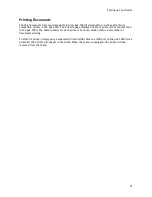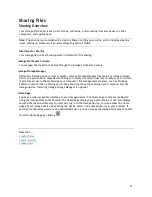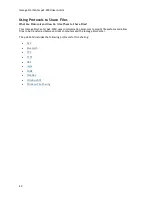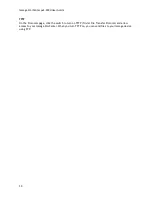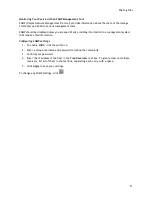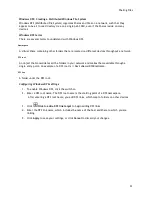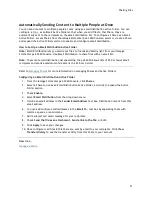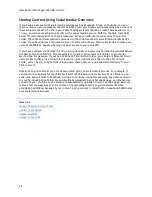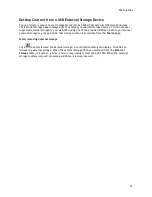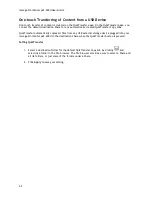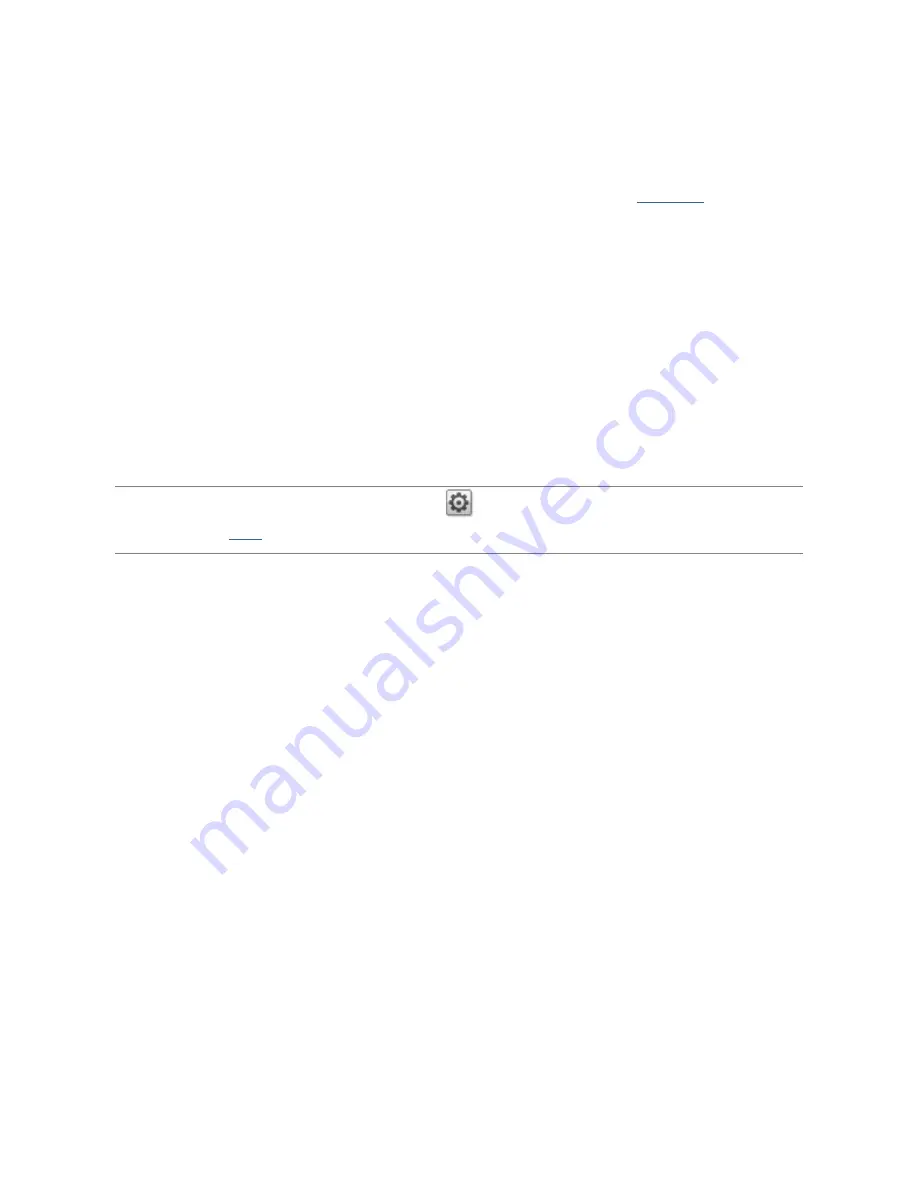
Sharing Files
29
rsync: Synchronizing Files with Another Storage Device or Other Computers
When you turn on this protocol, you can enable the Iomega StorCenter px2-300d as an rsync server.
When the px2-300d is an rsync server, it can be used as a source and/or destination device for rsync
Copy Jobs. Because of the fast and efficient nature of rsync, an rsync Copy Job can be faster than a
Windows File Sharing Copy Job. For more information on Copy Jobs, refer to
Copy Jobs
.
If you enable the px2-300d as an rsync server, you can optionally set up a user account on the px2-
300d for secure rsync Copy Jobs.
Configuring rsync server settings
1.
To enable rsync server, click the switch on.
2.
To create a secure user account, check
Configure secure rsync credentials
.
3.
The username is preset as rsync. You can change this to a more meaningful user account name.
Enter a password and confirm it for the rsync user account name. When you create a secure
rsync user account on the px2-300d, you allow other devices to securely copy to or from it.
4.
By default, rsync uses TCP port 873 for accepting requests. You can change this value to a
different port number, if desired.
5.
Click
Apply
to save your settings.
Note:
To change any rsync server settings, click
. You cannot enable rsync server if you have
already enabled
SFTP
.
Summary of Contents for StorCenter px2-300d
Page 1: ...Iomega StorCenter px2 300d User Guide D31621200 ...
Page 2: ......
Page 12: ......
Page 60: ......
Page 65: ...Storage Pool Management 53 learn more about how content is stored ...
Page 72: ......
Page 76: ......
Page 116: ...Iomega StorCenter px2 300d User Guide 104 How do I create an Iomega Personal Cloud ...
Page 126: ......
Page 132: ......
Page 154: ......
Page 160: ......