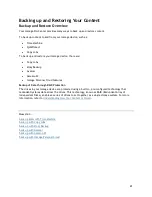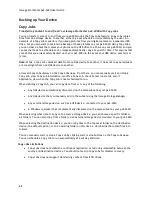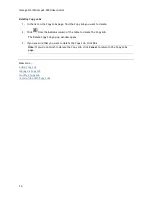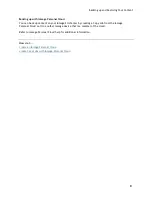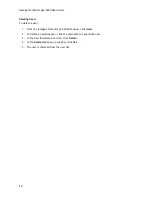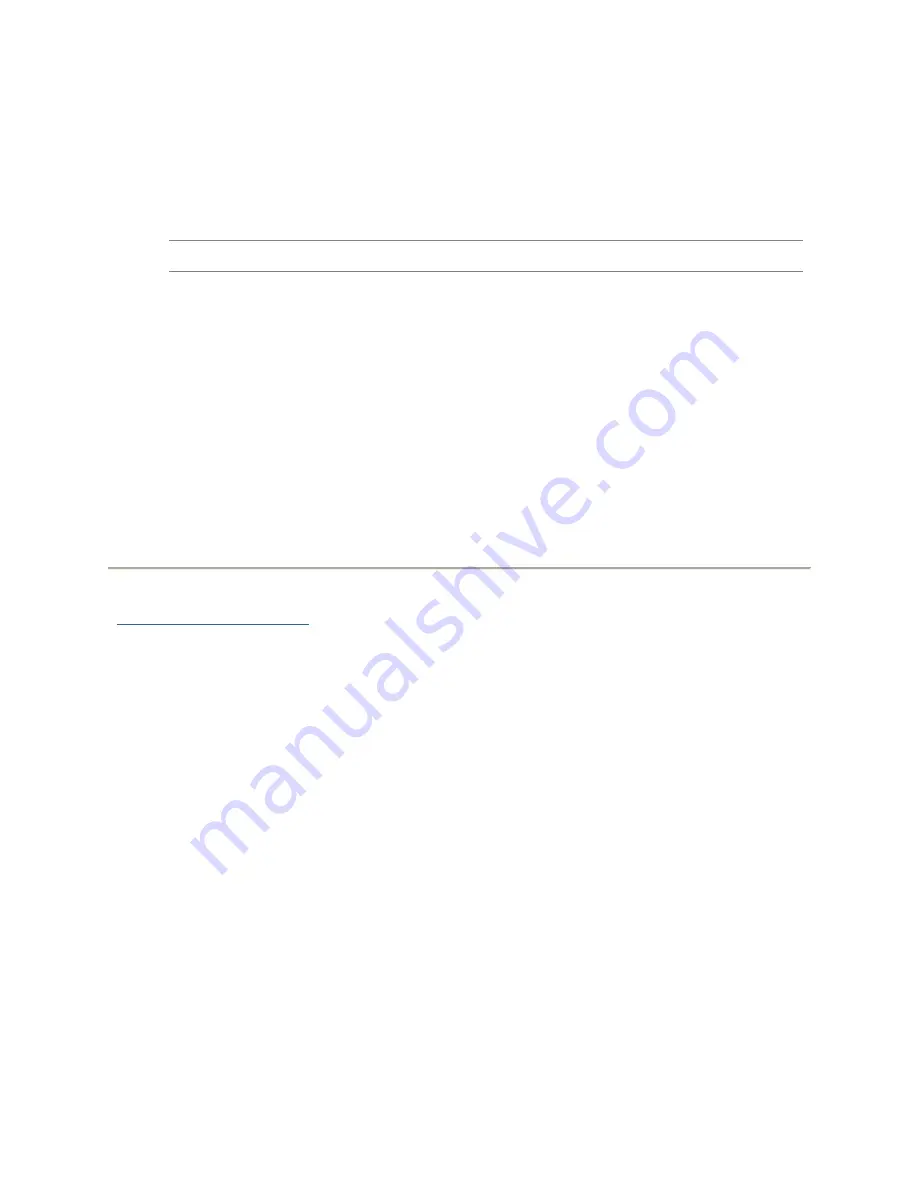
Backing up and Restoring Your Content
79
Backing up with Amazon S3
The Amazon S3 online storage service allows you to back up your Iomega StorCenter px2-300d to the
cloud.
Enabling the Amazon S3 Feature
1.
On the Amazon S3 page, click the switch on.
Note:
If you do not have an Amazon S3 account, click the link to create an account.
2.
Enter a valid access key, secret key, and bucket name from your Amazon S3 account
information.
You can create a bucket at account setup, or you can enter a new bucket for your px2-300d.
Your content lives in this bucket on your Amazon S3 account.
3.
Select an existing Share on your px2-300d in which to copy files that are then backed up to
Amazon S3.
4.
Click
Apply
to save your changes.
Backing up Files to the Amazon S3 Cloud
After you copy files to the selected Share on your px2-300d, the files are automatically backed up to
the Amazon S3 cloud service. File uploads are limited to 5 GB in size. If you delete files from the
selected Share on your px2-300d, they are not automatically deleted from the cloud service. You can
manually delete those files from the cloud service by clicking a command on the Amazon S3 page.
How do I ...
restore files with Amazon S3
Summary of Contents for StorCenter px2-300d
Page 1: ...Iomega StorCenter px2 300d User Guide D31621200 ...
Page 2: ......
Page 12: ......
Page 60: ......
Page 65: ...Storage Pool Management 53 learn more about how content is stored ...
Page 72: ......
Page 76: ......
Page 116: ...Iomega StorCenter px2 300d User Guide 104 How do I create an Iomega Personal Cloud ...
Page 126: ......
Page 132: ......
Page 154: ......
Page 160: ......