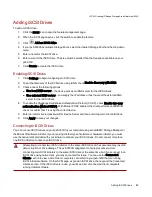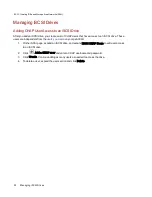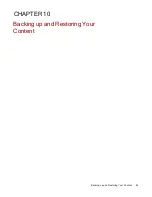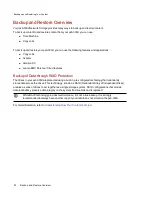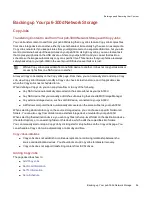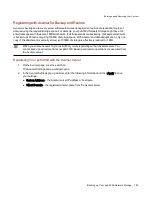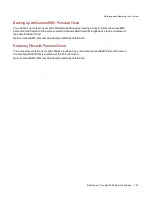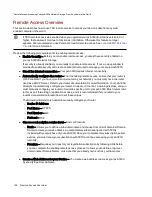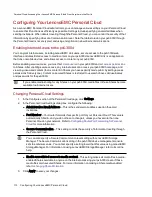Backing up with Amazon S3
The Amazon S3 online storage service allows you to back up your px6-300d Network Storage to the cloud.
Enabling the Amazon S3 Feature
1. On the Amazon S3 page, click the switch on.
If you do not have an Amazon S3 account, click the link to create an account.
2. Enter a valid access key, secret key, and bucket name from your Amazon S3 account
information.
You can create a bucket at account setup, or you can enter a new bucket for your px6-300d. Your
content lives in this bucket on your Amazon S3 account.
3. Select an existing Share on your px6-300d in which to copy files that are then backed up to
Amazon S3.
4. Click Apply to save your changes.
Backing up Files to the Amazon S3 Cloud
After you copy files to the selected Share on your px6-300d, the files are automatically backed up to the
Amazon S3 cloud service. File uploads are limited to 5 GB in size. If you delete files from the selected
Share on your px6-300d, they are not automatically deleted from the cloud service. You can manually
delete those files from the cloud service by clicking a command on the Amazon S3 page.
Restoring Files with Amazon S3
When you want to restore files from the Amazon S3 cloud service to your px6-300d Network Storage, you
can choose to restore all files or select individual files to restore.
Backing up and Restoring Your Content
101
Backing up Your px6-300d Network Storage
Summary of Contents for StorCenter px6-300d
Page 1: ...px6 300d Network Storage with LifeLine 4 1 User Guide ...
Page 11: ...Setting up Your px6 300d Network Storage Setting up Your px6 300d Network Storage 1 CHAPTER 1 ...
Page 24: ...Setting up Your px6 300d Network Storage 14 Device Setup ...
Page 25: ...Device Configuration Options Device Configuration Options 15 CHAPTER 2 ...
Page 45: ...Users and Groups Users and Groups 35 CHAPTER 4 ...
Page 53: ...Using Active Directory Domain Using Active Directory Domain 43 CHAPTER 5 ...
Page 59: ...Sharing Files Sharing Files 49 CHAPTER 6 ...
Page 80: ...Drive Management Drive Management 70 CHAPTER 7 ...
Page 85: ...Storage Pool Management Storage Pool Management 75 CHAPTER 8 ...
Page 102: ...Backing up and Restoring Your Content Backing up and Restoring Your Content 92 CHAPTER 10 ...
Page 131: ...Sharing Content Using Social Media Sharing Content Using Social Media 121 CHAPTER 13 ...
Page 137: ...Media Management Media Management 127 CHAPTER 14 ...
Page 156: ...Hardware Management Hardware Management 146 CHAPTER 17 ...
Page 163: ...Additional Support Additional Support 153 CHAPTER 18 ...
Page 166: ...Legal Legal 156 CHAPTER 19 ...