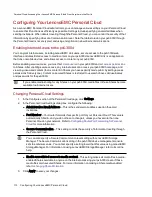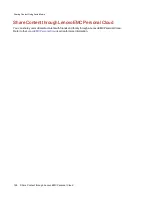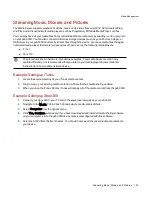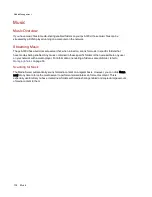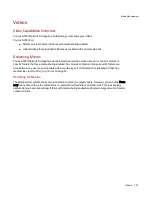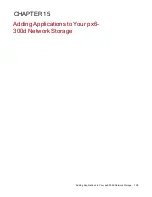Facebook is a social network to connect with friends and family. You can configure a
Share
as a Facebook
Active Folder so that photos and movies added to that Share are automatically uploaded to your Facebook
account.
Refer to
Managing Shares
on page 53 for more information on managing Shares and Active Folders.
If you do not have a Facebook account, go to the Facebook website to open an account.
Configuring a Facebook Active Folder
1. Click the Shares icon.
2. Select a Share to use as a Facebook Active Folder, and click to expand the Active Folder section.
3. Check Enable.
4. Select Facebook from the drop-down menu.
5. Click Configure Facebook account access to configure your Facebook account. You will be
taken to a Facebook page to configure your account. Follow the instructions provided by
Facebook.
6. Check Delete files after upload to delete images or movies from the Share once they are
transferred to your Facebook account.
7. Images can also be resized prior to upload. Check 800x600, 1024x768, or enter a custom
resolution for resizing images.
8. Click Apply to save your changes.
Once configured, all your images in this Active Folder will upload to your Facebook account.
9. Click View Transfer History to see the transfer activity from this Share to your account.
Sharing Content Using Social Media
123
Summary of Contents for StorCenter px6-300d
Page 1: ...px6 300d Network Storage with LifeLine 4 1 User Guide ...
Page 11: ...Setting up Your px6 300d Network Storage Setting up Your px6 300d Network Storage 1 CHAPTER 1 ...
Page 24: ...Setting up Your px6 300d Network Storage 14 Device Setup ...
Page 25: ...Device Configuration Options Device Configuration Options 15 CHAPTER 2 ...
Page 45: ...Users and Groups Users and Groups 35 CHAPTER 4 ...
Page 53: ...Using Active Directory Domain Using Active Directory Domain 43 CHAPTER 5 ...
Page 59: ...Sharing Files Sharing Files 49 CHAPTER 6 ...
Page 80: ...Drive Management Drive Management 70 CHAPTER 7 ...
Page 85: ...Storage Pool Management Storage Pool Management 75 CHAPTER 8 ...
Page 102: ...Backing up and Restoring Your Content Backing up and Restoring Your Content 92 CHAPTER 10 ...
Page 131: ...Sharing Content Using Social Media Sharing Content Using Social Media 121 CHAPTER 13 ...
Page 137: ...Media Management Media Management 127 CHAPTER 14 ...
Page 156: ...Hardware Management Hardware Management 146 CHAPTER 17 ...
Page 163: ...Additional Support Additional Support 153 CHAPTER 18 ...
Page 166: ...Legal Legal 156 CHAPTER 19 ...