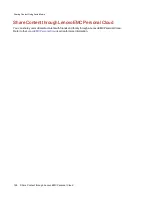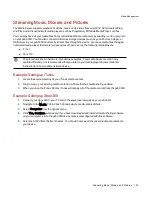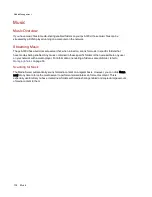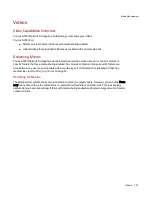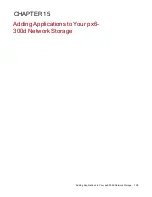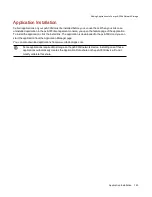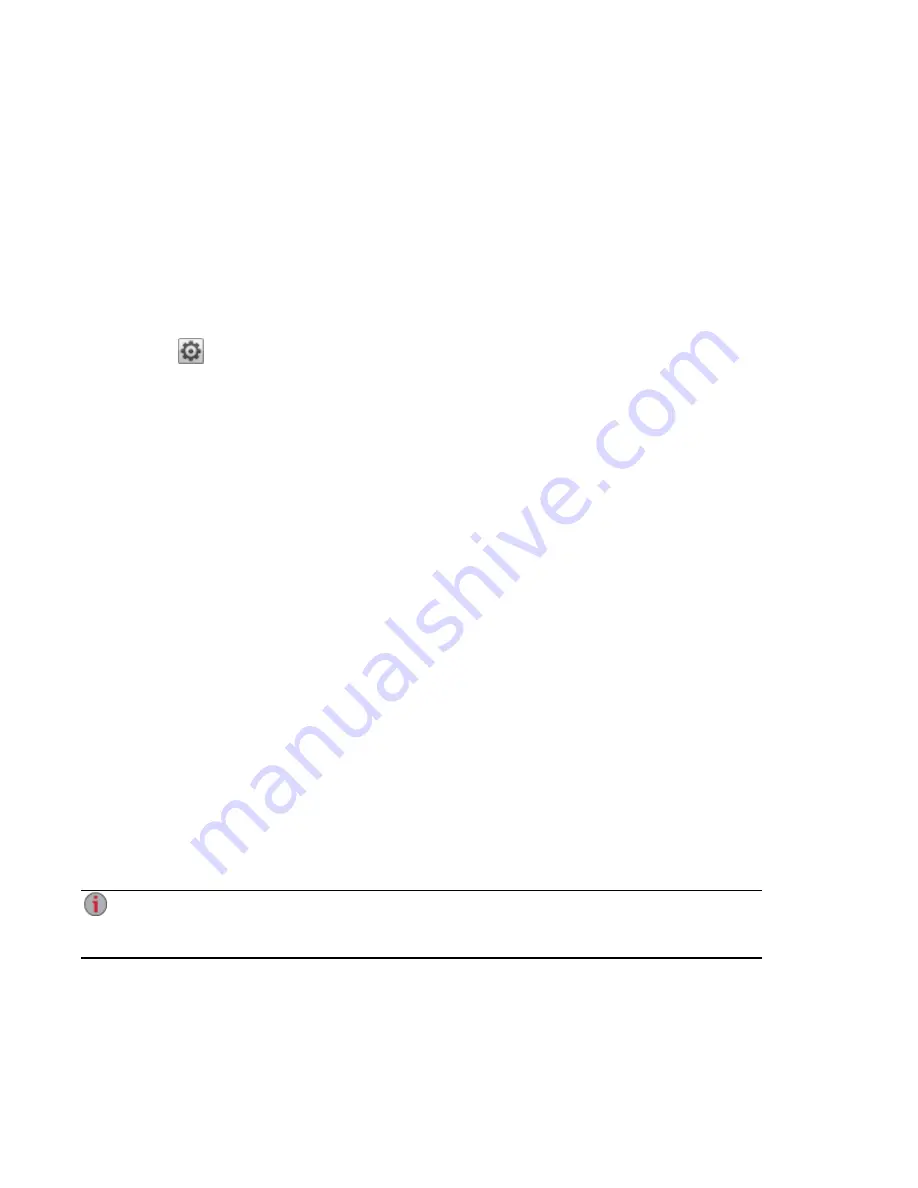
Media Aggregation
If you have multiple Digital Living Network Alliance (DLNA) servers in your network that have media
content, you can combine all media content into one view by enabling aggregation on your px6-300d. When
you enable aggregation, all media content on DLNA servers is available for playback using a DLNA player,
such as Playstation®, Windows Media Player®, or Xbox®. In addition, you can optionally copy all media
content from your network servers to your px6-300d.
Enabling Media Aggregation
1. Click the Media Server icon to open the feature management page.
2. Click
Settings.
3. Check Enable media aggregation.
This enables aggregation for media servers already discovered in your network.
4. Choose the default aggregation setting.
The default aggregation setting sets the default value for media servers as they are added to your
network.
The default aggregation settings are as follows:
●
None — Media aggregation is off.
●
Show Common View — This enables media aggregation and allows all media content from
computers on the network to be played back by a DLNA player. All your movies, music, and
pictures are linked from various computers and can be played back from one view. All aggregated
media files remain on their original device, and can only be played while that device is powered on
and connected to the network.
●
Copy Files — This enables media aggregation and automatically copies all media content from
computers, both networked and local, to your px6-300d. All your movies, music, and pictures from
various computers can be played back from one view, and they are copied into Shares on your
px6-300d. Because all media files are copied to the px6-300d, they can be played even if the
original device they were on is powered off or not connected to the network.
●
Copy on Request — This enables media aggregation but does not automatically copy all media
content from computers, both networked and local, to your px6-300d. Computers on the network
will have to enable media aggregation individually and then media files are copied to the px6-300d.
If a computer is running the LenovoEMC Storage Manager, media aggregation is automatically
enabled.
When you enable media aggregation, the media server restarts, and any media you are currently
streaming stops playing. You can begin streaming your media after the media server has
restarted.
Media Management
Media Aggregation
131
Summary of Contents for StorCenter px6-300d
Page 1: ...px6 300d Network Storage with LifeLine 4 1 User Guide ...
Page 11: ...Setting up Your px6 300d Network Storage Setting up Your px6 300d Network Storage 1 CHAPTER 1 ...
Page 24: ...Setting up Your px6 300d Network Storage 14 Device Setup ...
Page 25: ...Device Configuration Options Device Configuration Options 15 CHAPTER 2 ...
Page 45: ...Users and Groups Users and Groups 35 CHAPTER 4 ...
Page 53: ...Using Active Directory Domain Using Active Directory Domain 43 CHAPTER 5 ...
Page 59: ...Sharing Files Sharing Files 49 CHAPTER 6 ...
Page 80: ...Drive Management Drive Management 70 CHAPTER 7 ...
Page 85: ...Storage Pool Management Storage Pool Management 75 CHAPTER 8 ...
Page 102: ...Backing up and Restoring Your Content Backing up and Restoring Your Content 92 CHAPTER 10 ...
Page 131: ...Sharing Content Using Social Media Sharing Content Using Social Media 121 CHAPTER 13 ...
Page 137: ...Media Management Media Management 127 CHAPTER 14 ...
Page 156: ...Hardware Management Hardware Management 146 CHAPTER 17 ...
Page 163: ...Additional Support Additional Support 153 CHAPTER 18 ...
Page 166: ...Legal Legal 156 CHAPTER 19 ...