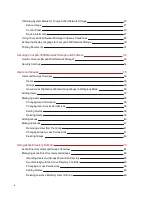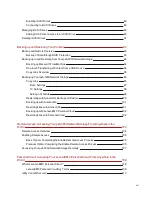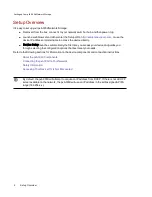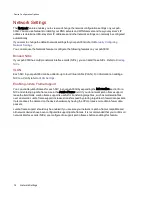Rear Panel
1. USB 2.0 connectors — Supports devices such as USB storage devices and printers.
2. Gigabit Ethernet Ports — High-speed Ethernet connectors that will automatically detect your network
speed (10/100/1000Base-T).
3. Reset Button — Hold the Reset button for four seconds to reset security and network settings. This
allows you to regain access if network settings are incorrect or you’ve forgotten your password.
The reset button does not initiate a full factory reset. To perform a full factory reset, select Factory
Reset from the System page in the px6-300d Management Console.
4. Power Connector — Plug the power cable into this connector.
Default Settings
●
IP Address — If no DHCP server is found on your network the px6-300d will get a self-assigned
IP address in the 169.254.x.x range.
●
Device Name — The default name for your px6-300d Network Storage is px6-300d. If there is
more than one px6-300d on your network, a number is added to the name, such as px6-300d-1
px6-300d-2, and so on.
●
Default Shares — Device setup will create default Shares on your px6-300d. The specific default
Shares will vary depending on the options you select during device setup. You can
create
additional Shares
as desired.
Setting up Your px6-300d Network Storage
About the px6-300d Device Components
5
Summary of Contents for StorCenter px6-300d
Page 1: ...px6 300d Network Storage with LifeLine 4 1 User Guide ...
Page 11: ...Setting up Your px6 300d Network Storage Setting up Your px6 300d Network Storage 1 CHAPTER 1 ...
Page 24: ...Setting up Your px6 300d Network Storage 14 Device Setup ...
Page 25: ...Device Configuration Options Device Configuration Options 15 CHAPTER 2 ...
Page 45: ...Users and Groups Users and Groups 35 CHAPTER 4 ...
Page 53: ...Using Active Directory Domain Using Active Directory Domain 43 CHAPTER 5 ...
Page 59: ...Sharing Files Sharing Files 49 CHAPTER 6 ...
Page 80: ...Drive Management Drive Management 70 CHAPTER 7 ...
Page 85: ...Storage Pool Management Storage Pool Management 75 CHAPTER 8 ...
Page 102: ...Backing up and Restoring Your Content Backing up and Restoring Your Content 92 CHAPTER 10 ...
Page 131: ...Sharing Content Using Social Media Sharing Content Using Social Media 121 CHAPTER 13 ...
Page 137: ...Media Management Media Management 127 CHAPTER 14 ...
Page 156: ...Hardware Management Hardware Management 146 CHAPTER 17 ...
Page 163: ...Additional Support Additional Support 153 CHAPTER 18 ...
Page 166: ...Legal Legal 156 CHAPTER 19 ...