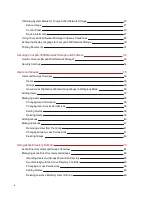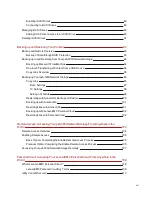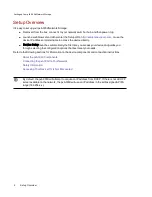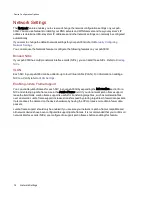Connecting the px6-300d Network Storage to Your
Network
Check Package Contents
Verify that the box contains the following items:
1. px6-300d (models may vary)
2. Power Adapter and Cord
3. Quick Start Guide
4. Ethernet Cable
Package contents may vary.
Connecting the px6-300d
If you have purchased more than one px6-300d, complete all steps on one device before setting up
additional devices.
1. Make sure at least one hard drive is installed in the px6-300d. Refer to
http://support.lenovoemc.com for a list of drives approved for use with the px6-300d.
2. Use the included network cable to connect the px6-300d to your network router, switch, or hub.
3. Use the included power adapter and cord to plug the px6-300d into a surge-protected power
source.
Setting up Your px6-300d Network Storage
6
Connecting the px6-300d Network Storage to Your Network
Summary of Contents for StorCenter px6-300d
Page 1: ...px6 300d Network Storage with LifeLine 4 1 User Guide ...
Page 11: ...Setting up Your px6 300d Network Storage Setting up Your px6 300d Network Storage 1 CHAPTER 1 ...
Page 24: ...Setting up Your px6 300d Network Storage 14 Device Setup ...
Page 25: ...Device Configuration Options Device Configuration Options 15 CHAPTER 2 ...
Page 45: ...Users and Groups Users and Groups 35 CHAPTER 4 ...
Page 53: ...Using Active Directory Domain Using Active Directory Domain 43 CHAPTER 5 ...
Page 59: ...Sharing Files Sharing Files 49 CHAPTER 6 ...
Page 80: ...Drive Management Drive Management 70 CHAPTER 7 ...
Page 85: ...Storage Pool Management Storage Pool Management 75 CHAPTER 8 ...
Page 102: ...Backing up and Restoring Your Content Backing up and Restoring Your Content 92 CHAPTER 10 ...
Page 131: ...Sharing Content Using Social Media Sharing Content Using Social Media 121 CHAPTER 13 ...
Page 137: ...Media Management Media Management 127 CHAPTER 14 ...
Page 156: ...Hardware Management Hardware Management 146 CHAPTER 17 ...
Page 163: ...Additional Support Additional Support 153 CHAPTER 18 ...
Page 166: ...Legal Legal 156 CHAPTER 19 ...