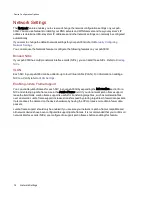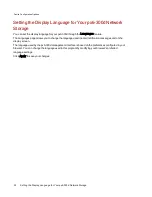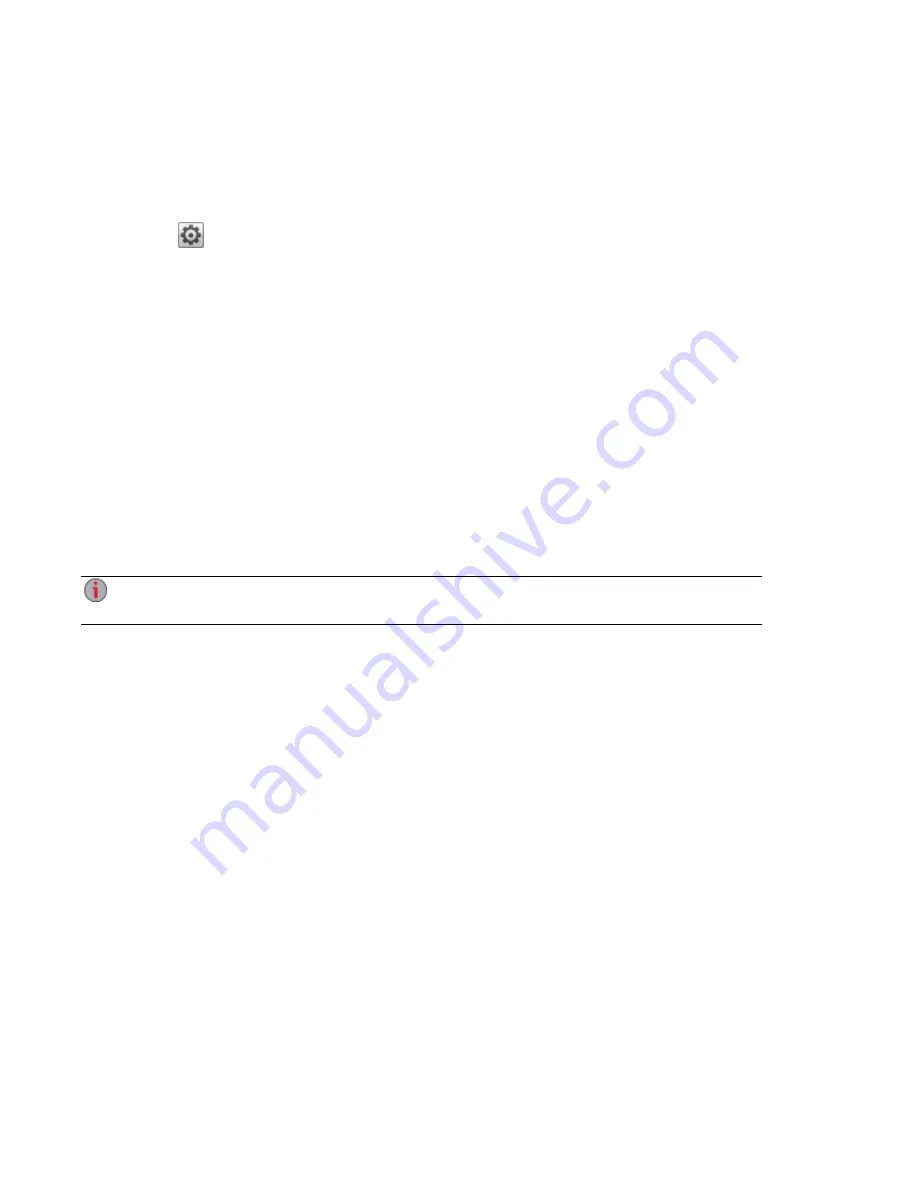
Manually Configuring Network Settings
Changing Network Configuration Settings
1. Click the Network icon to open the Network feature.
2. Click
Modify network settings to manually configure settings that apply to all network
interfaces.
3. To manually set static IP addresses, remove the check mark for Automatically configure DNS,
WINS, and all IP addresses (DHCP).
DNS Servers — enter the IP addresses of the DNS (Domain Name System) servers. DNS is
used for translating the domain name to IP addresses.
WINS Servers — enter the IP addresses of the WINS server.
4. Bonding Mode applies if you want to bond two or more network interfaces on your px6-300d. The
default setting is Adaptive Load Balance. Refer to
Bonding NICs
for additional information on
bonding modes.
5. To connect your px6-300d to a proxy server, check Use proxy settings and enter proxy IP
address, port number, and the proxy username and password.
6. Click Apply to save your settings.
7. To set a static IP address, expand the Network Interface section and remove the check mark for
Automatically acquire network addresses (DHCP).
If this box is checked and a DHCP server is not available on the network, the device will auto-
assign an IP address in the 169.254.x.x range.
8. Complete the following settings to assign a static IP address for the selected network interface:
●
IP Address — the static IP address for the px6-300d. Use an available IP address in the range
used by the LAN.
●
Subnet Mask — the subnet that the IP address belongs to. The default value is 255.255.255.0.
●
Gateway — enter the gateway IP address in this field.
9. Click Apply to save your settings.
Additional Network Configuration Options
For information on adding a NIC to a VLAN (Virtual LAN), refer to
VLAN Settings
.
For information on bonding multiple network interface cards (NICs), refer to
Bonding NICs
.
Device Configuration Options
Network Settings
17
Summary of Contents for StorCenter px6-300d
Page 1: ...px6 300d Network Storage with LifeLine 4 1 User Guide ...
Page 11: ...Setting up Your px6 300d Network Storage Setting up Your px6 300d Network Storage 1 CHAPTER 1 ...
Page 24: ...Setting up Your px6 300d Network Storage 14 Device Setup ...
Page 25: ...Device Configuration Options Device Configuration Options 15 CHAPTER 2 ...
Page 45: ...Users and Groups Users and Groups 35 CHAPTER 4 ...
Page 53: ...Using Active Directory Domain Using Active Directory Domain 43 CHAPTER 5 ...
Page 59: ...Sharing Files Sharing Files 49 CHAPTER 6 ...
Page 80: ...Drive Management Drive Management 70 CHAPTER 7 ...
Page 85: ...Storage Pool Management Storage Pool Management 75 CHAPTER 8 ...
Page 102: ...Backing up and Restoring Your Content Backing up and Restoring Your Content 92 CHAPTER 10 ...
Page 131: ...Sharing Content Using Social Media Sharing Content Using Social Media 121 CHAPTER 13 ...
Page 137: ...Media Management Media Management 127 CHAPTER 14 ...
Page 156: ...Hardware Management Hardware Management 146 CHAPTER 17 ...
Page 163: ...Additional Support Additional Support 153 CHAPTER 18 ...
Page 166: ...Legal Legal 156 CHAPTER 19 ...