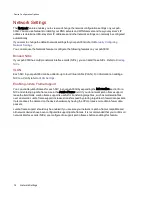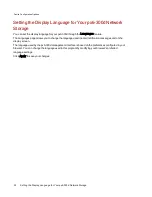Bonding NICs
Bonding network interface cards (NICs) is a way to provide redundancy for your px6-300d on the network.
If one NIC should fail, your px6-300d will remain accessible on the network if that NIC is bonded to others.
Depending on the bonding mode selected, it can also increase bandwidth.
You can bond the built-in NICs in your px6-300d.
Use the following procedure to bond NICs:
1. Open the Network feature and click
Modify network settings.
2. Use the drop-down menu to select the Bonding Mode you want to use:
●
Adaptive Load Balance:
This mode increases bandwidth by distributing the load across the bonded NICs. Adaptive
Load Balance does not require any switch or router support because the bonding is done by
the px6-300d, and LifeLine's bonding driver takes care of network traffic to support the
bonding. Adaptive Load Balance is the default bonding mode.
●
Link Aggregation:
This mode increases bandwidth by distributing the load across multiple ports in a switch. Link
Aggregation requires an 802.3ad compatible network switch.
●
Failover:
Failover mode protects network connectivity for your px6-300d in case a NIC fails. In Failover
mode, only one NIC in the bond is active; other NICs in the bond are passive. If the active NIC
fails, another NIC in the bond becomes active and maintains network connectivity. Failover
mode does not require any switch support, and it does not provide any bandwidth increase.
3. Click Apply to save your setting.
4. In the Network Interface table, expand the number for one of the NICs you want to bond, and then
expand the Bond Network Interface section.
5. Check the box under Bond next to each NIC you want to bond to the selected NIC. For example,
if you expanded NIC 1, and your configuration includes four NICs, you could bond NIC 1 to NIC 2,
3, and/or 4.
6. Click Apply to save your settings.
The section updates and displays the NICs that are bonded to the selected NIC.
Unbonding NICs
1. To unbond a NIC, uncheck the box next to the bonded NIC.
2. Click Apply to save your settings.
Device Configuration Options
18
Network Settings
Summary of Contents for StorCenter px6-300d
Page 1: ...px6 300d Network Storage with LifeLine 4 1 User Guide ...
Page 11: ...Setting up Your px6 300d Network Storage Setting up Your px6 300d Network Storage 1 CHAPTER 1 ...
Page 24: ...Setting up Your px6 300d Network Storage 14 Device Setup ...
Page 25: ...Device Configuration Options Device Configuration Options 15 CHAPTER 2 ...
Page 45: ...Users and Groups Users and Groups 35 CHAPTER 4 ...
Page 53: ...Using Active Directory Domain Using Active Directory Domain 43 CHAPTER 5 ...
Page 59: ...Sharing Files Sharing Files 49 CHAPTER 6 ...
Page 80: ...Drive Management Drive Management 70 CHAPTER 7 ...
Page 85: ...Storage Pool Management Storage Pool Management 75 CHAPTER 8 ...
Page 102: ...Backing up and Restoring Your Content Backing up and Restoring Your Content 92 CHAPTER 10 ...
Page 131: ...Sharing Content Using Social Media Sharing Content Using Social Media 121 CHAPTER 13 ...
Page 137: ...Media Management Media Management 127 CHAPTER 14 ...
Page 156: ...Hardware Management Hardware Management 146 CHAPTER 17 ...
Page 163: ...Additional Support Additional Support 153 CHAPTER 18 ...
Page 166: ...Legal Legal 156 CHAPTER 19 ...