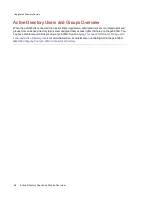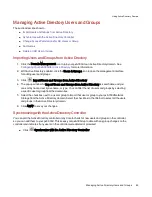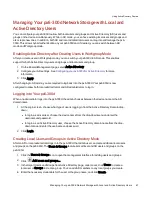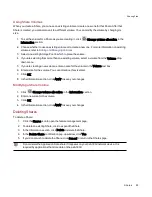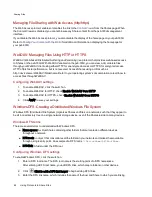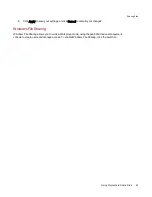Access to Shares through NFS and User Permissions
When you access your px6-300d through NFS, the access permissions to content on the px6-300d are
controlled by Host-Based Access Control rules on your client computer, not by user access permissions
on your px6-300d. This means that any valid user on the Linux computer who has access to the host (the
storage device) can access Shares on the px6-300d, even if not given specific user permission to those
Shares on the device.
rsync: Synchronizing Files with Another Storage Device or Other Computers
When you turn on this protocol, you enable the px6-300d Network Storage as an rsync server. It can then
be used as a source and/or destination device for rsync Copy Jobs. Because of the fast and efficient
nature of rsync, an rsync Copy Job can be faster than a Windows File Sharing Copy Job. For more
information on Copy Jobs, refer to
Backing Up Your px6-300d
.
If you enable the px6-300d as an rsync server, you can optionally set up a user account on the px6-300d for
secure rsync Copy Jobs.
Configuring rsync server settings
1. To enable rsync server, click the switch on.
2. To create a secure user account, check Configure secure rsync credentials.
3. The username is preset as rsync. You can change this to a more meaningful user account name.
Enter a password and confirm it for the rsync user account name. When you create a secure
rsync user account on the px6-300d, you allow other devices to securely copy to or from it.
4. By default, rsync uses TCP port 873 for accepting requests. You can change this value to a
different port number, if desired.
5. Click Apply to save your settings.
To change any rsync server settings, click
. You cannot enable rsync server if you have
already enabled
SFTP
.
Sharing Files
58
Using Protocols to Share Files
Summary of Contents for StorCenter px6-300d
Page 1: ...px6 300d Network Storage with LifeLine 4 1 User Guide ...
Page 11: ...Setting up Your px6 300d Network Storage Setting up Your px6 300d Network Storage 1 CHAPTER 1 ...
Page 24: ...Setting up Your px6 300d Network Storage 14 Device Setup ...
Page 25: ...Device Configuration Options Device Configuration Options 15 CHAPTER 2 ...
Page 45: ...Users and Groups Users and Groups 35 CHAPTER 4 ...
Page 53: ...Using Active Directory Domain Using Active Directory Domain 43 CHAPTER 5 ...
Page 59: ...Sharing Files Sharing Files 49 CHAPTER 6 ...
Page 80: ...Drive Management Drive Management 70 CHAPTER 7 ...
Page 85: ...Storage Pool Management Storage Pool Management 75 CHAPTER 8 ...
Page 102: ...Backing up and Restoring Your Content Backing up and Restoring Your Content 92 CHAPTER 10 ...
Page 131: ...Sharing Content Using Social Media Sharing Content Using Social Media 121 CHAPTER 13 ...
Page 137: ...Media Management Media Management 127 CHAPTER 14 ...
Page 156: ...Hardware Management Hardware Management 146 CHAPTER 17 ...
Page 163: ...Additional Support Additional Support 153 CHAPTER 18 ...
Page 166: ...Legal Legal 156 CHAPTER 19 ...