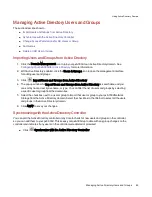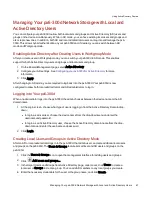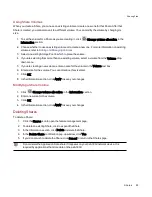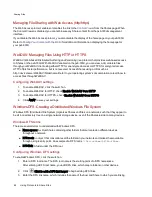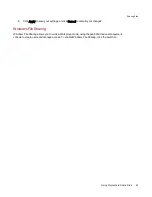Monitoring Your Device with an SNMP Management Tool
SNMP (Simple Network Management Protocol) provides information about the state of the px6-300d
Network Storageto various administrative computers, known as managers. When the SNMP protocol is
enabled on a device, SNMP agent software on the device reports information to the managers, and an
administrator user can perform some configuration of the px6-300d through the manager. Information that
comes from the px6-300d is called a trap. Managers and the px6-300d must be running on the same
network.
SNMP should be disabled unless you are specifically providing information to a management system that
requires this information.
Configuring SNMP settings
1. To enable SNMP, click the switch on.
2. Enter a unique username and password to define the community.
3. Confirm your password.
4. Enter the IP address of the host in the Trap Receivers text box. To grant access to multiple
receivers, list all of them in the text box, separating each entry with a space.
5. Click Apply to save your settings.
To change any SNMP settings, click
.
SNMP Traps
A px6-300d can provide various traps to a manager. These traps provide information on the current state of
the px6-300d.
Traps include:
●
A drive may have either failed or been removed
●
Multiple drives may have either failed or been removed
●
The device encountered a file system corruption
SNMP MIB File for the px6-300d
The management information base (MIB) file is a database of various device object types, which a
manager can change. Examples of MIB objects are:
deviceName — the name of the px6-300d network storage device
diskName — the name of drives on the px6-300d network storage device
conTable — a table for the connected client count
raidStatus — a description of the RAID status. Values are Normal, Rebuilding, Degraded, RebuildFS,
and Faulted.
The MIB file is available for downloading by entering the following URL in your browser:
http://<devicename>/manage/mibs/lenovoemcmib.txt
where <devicename> is the model name for your px6-300d unless you have
set a custom device name
.
Sharing Files
Using Protocols to Share Files
59
Summary of Contents for StorCenter px6-300d
Page 1: ...px6 300d Network Storage with LifeLine 4 1 User Guide ...
Page 11: ...Setting up Your px6 300d Network Storage Setting up Your px6 300d Network Storage 1 CHAPTER 1 ...
Page 24: ...Setting up Your px6 300d Network Storage 14 Device Setup ...
Page 25: ...Device Configuration Options Device Configuration Options 15 CHAPTER 2 ...
Page 45: ...Users and Groups Users and Groups 35 CHAPTER 4 ...
Page 53: ...Using Active Directory Domain Using Active Directory Domain 43 CHAPTER 5 ...
Page 59: ...Sharing Files Sharing Files 49 CHAPTER 6 ...
Page 80: ...Drive Management Drive Management 70 CHAPTER 7 ...
Page 85: ...Storage Pool Management Storage Pool Management 75 CHAPTER 8 ...
Page 102: ...Backing up and Restoring Your Content Backing up and Restoring Your Content 92 CHAPTER 10 ...
Page 131: ...Sharing Content Using Social Media Sharing Content Using Social Media 121 CHAPTER 13 ...
Page 137: ...Media Management Media Management 127 CHAPTER 14 ...
Page 156: ...Hardware Management Hardware Management 146 CHAPTER 17 ...
Page 163: ...Additional Support Additional Support 153 CHAPTER 18 ...
Page 166: ...Legal Legal 156 CHAPTER 19 ...