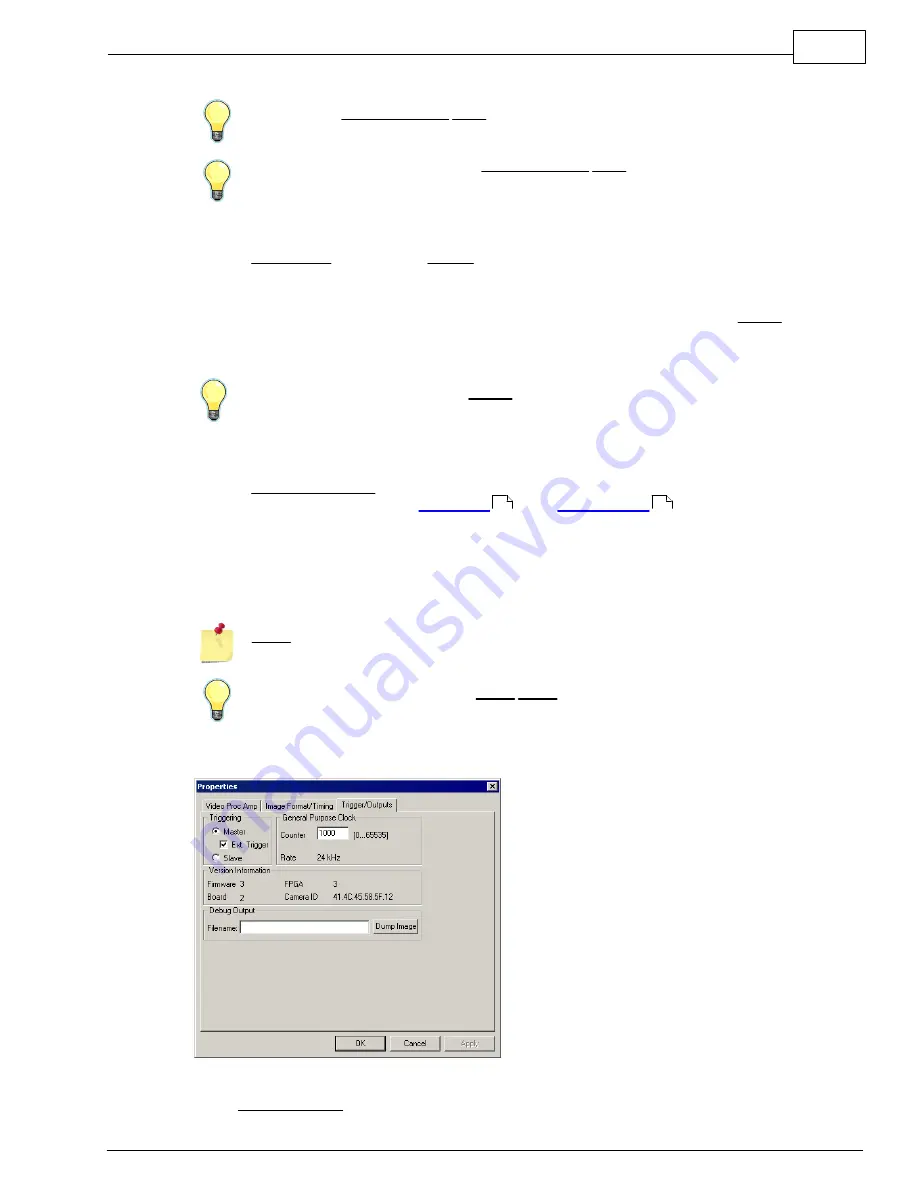
Camera Properties:
MyoCam-S Hardware Manual
8
If you set the Field Integration Time to a fixed value (drop down=manual), the overall
brightness of the image will not change as you pick different frame-rates.
If you have enough light, a shorter Field Integration Time can be used to decrease the
amount of motion blur caused by the image moving while the CCD is exposed. Again, this
is similar to using fast shutter settings on a 35mm camera.
Timing - Frame Rate
The Frame Rate section of the Timing group allows you to specify specific camera frame rates.
Period
Enter the number of 10µs clock periods per frame (i.e. frame period in
milliseconds times 100).
Freq.
Displays the resulting frame frequency for the entered Period.
Packet Rate
Displays the USB packet rate. This information is useful for debugging
purposes.
Here are some sample values for Period with resulting frequencies for progressive mode:
3333=30Hz 1666=60Hz, 1000=100Hz, 500=200Hz, 100=1kHz
Output Sync Pulse
The Output Sync Pulse group allows control of the timing of the TTL output pulse that is output
on the PRE OUT BNC on the
front panel
of the
Power Supply
. The output sync pulse
occurs for every frame acquired.
Delay
Number of 10µs clock periods from frame "start" to setting output pulse
to active.
Width
Number of 10µs clock periods before pulse is set to inactive. Set to zero
to disable.
Delay happens BEFORE the CCD is sampled and increases the amount of time required to
sample each frame which decreases the maximum frame-rate
Here are some sample values for Delay/Width and the resulting delays:
1=10µs, 25=250µs, 100=1ms, 500=5ms, 1000=10ms
Trigger/Outputs Properties
MyoCam-S Trigger/Output Properties
When Trigger/Outputs tab is selected, the following controls will be displayed:
2
1
Summary of Contents for MyoCam-S
Page 1: ...Hardware Manual MyoCam S ...


































