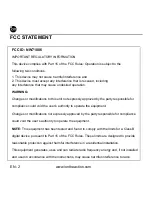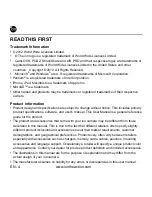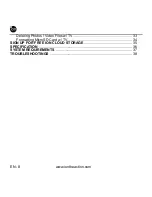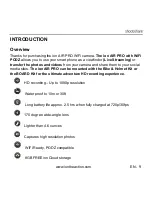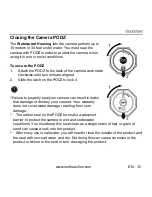Reviews:
No comments
Related manuals for AIR PRO PLUS

CM106B
Brand: Campbell Pages: 2

VIRB Elite
Brand: Garmin Pages: 6

VPH-10P
Brand: Magnus Pages: 6

V860IIIN
Brand: Godox Pages: 31

HD 720p
Brand: QCAMZ Pages: 17

Roadrunner 530A5GPS
Brand: Prestigio Pages: 7

20372
Brand: Reflecta Pages: 15

XL-ICA-206M3
Brand: XtendLan Pages: 33

DS-2CD2065FWD-I
Brand: HIKVISION Pages: 6

APM-J012-L-WS
Brand: Apexis Pages: 55

THT70n
Brand: HT Pages: 52

CC-DVR-GSV2-FL
Brand: Eagleye Pages: 36

IPS4184E
Brand: Lilin Pages: 21

V12P15T-M
Brand: OHAUS Pages: 140

LI1210
Brand: Enduro Pages: 28

P-WV-2PL-PP
Brand: PROAIM Pages: 10

IC-3115W
Brand: Edimax Pages: 20

9683000LC6000
Brand: National Geographic Pages: 18