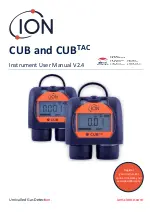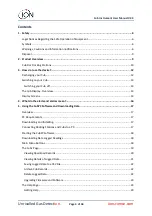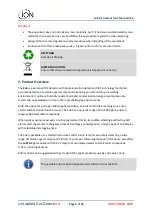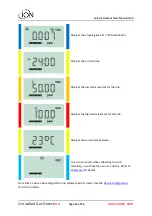Register
your instrument
online to receive your
extended Warranty.
CUB and CUB
TAC
Instrument User Manual V2.4
Unrivalled Gas
Detect
ion.
ionscience.com
Distributed by:
Air-Met Scientific Pty Ltd
Work with Confidence
Air-Met Sales/Service
P: 1800 000 744
F: 1800 000 774
E: sales@airmet.com.au
Air-Met Rental
P: 1300 137 067
E: hire@airmet.com.au
W: www.airmet.com.au