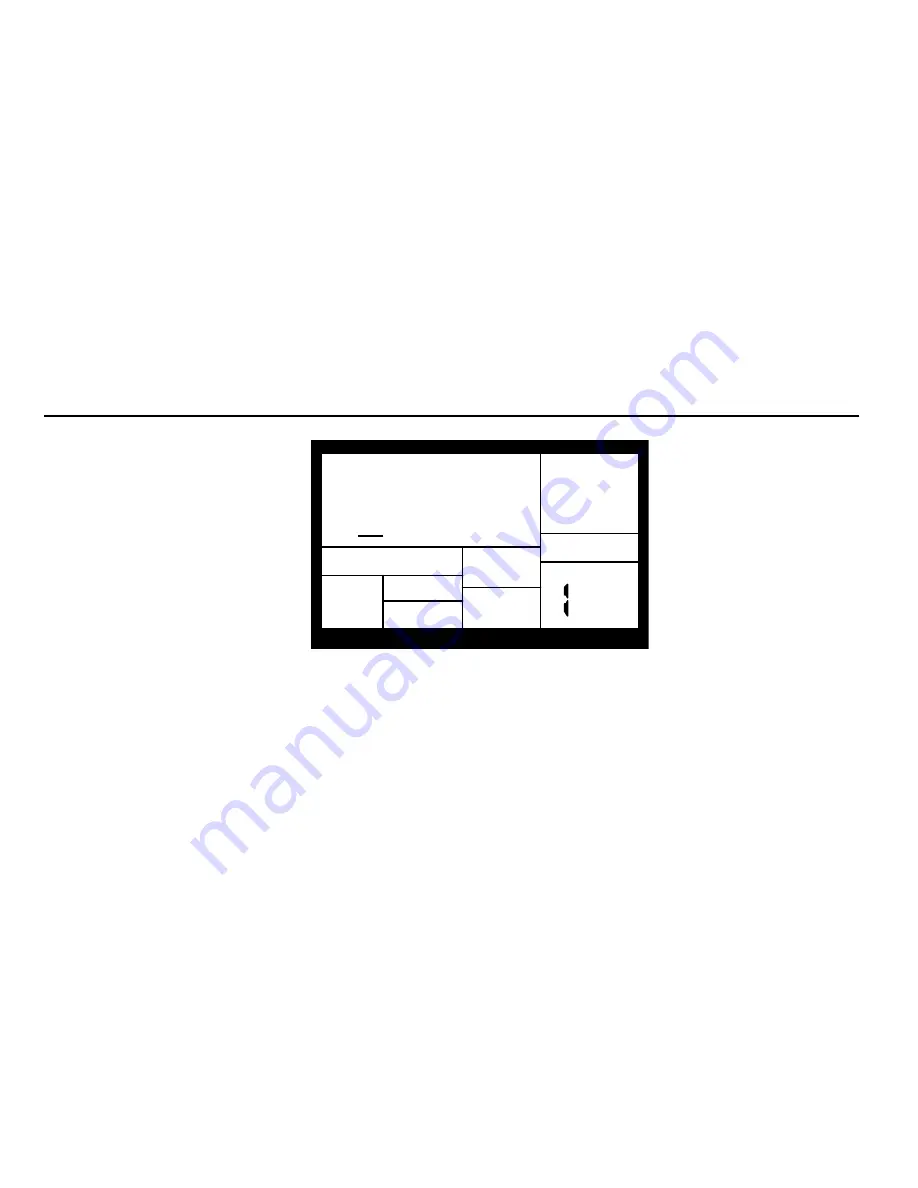
41
CHAPTER 6: MIDI SETUP
This menu accesses important MIDI functions. General instructions are:
1.
Press the MIDI SETUP button.
2.
Use the Page (up and down) buttons to select different "pages" of functions; the display's
lower right window shows the page number. These pages are described below.
3.
Adjust values on pages, if necessary, as described for each page.
4.
After making all needed changes, press MIDI SETUP again to exit, or choose another page.
All the parameters on the following pages remain as set, even if you turn off power, until
changed.
6.1 PAGE 1: SELECT MIDI CHANNEL (MIDI CH)
PAGE
MIDI CH
OMNI
SETUPMIDI
PERFORM
The display shows the
MIDI CH
annel (1-16) or Omni. Enter the desired value with the number
or INC/DEC buttons. (With the number buttons, enter a leading zero if necessary; 00 selects
Omni mode.)
Background
The IDM01 can receive and transmit MIDI data in Omni
mode (receives data appearing on any of
the 16 MIDI channels; transmits data over channel 1) or Poly mode (transmits
and
receives over any one of the
16 MIDI channels).
Use Omni when playing the IDM01 from an external MIDI controller (MIDI drum pads, MIDI keyboard, etc.) since
it's not necessary to match channels. When several instruments are being driven by MIDI
(e.g.,
when a
sequencer sends out data over several channels to different instruments), use Poly mode so that the IDM01
tunes in to only the channel containing drum data.












































