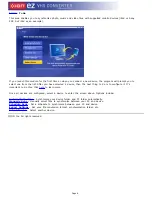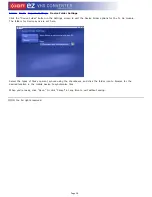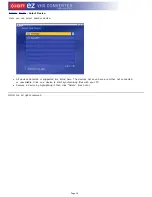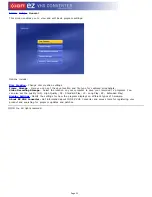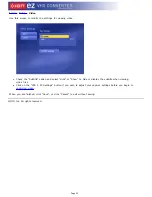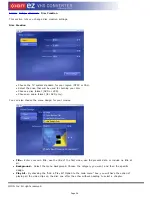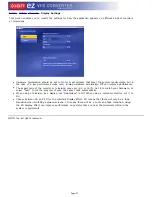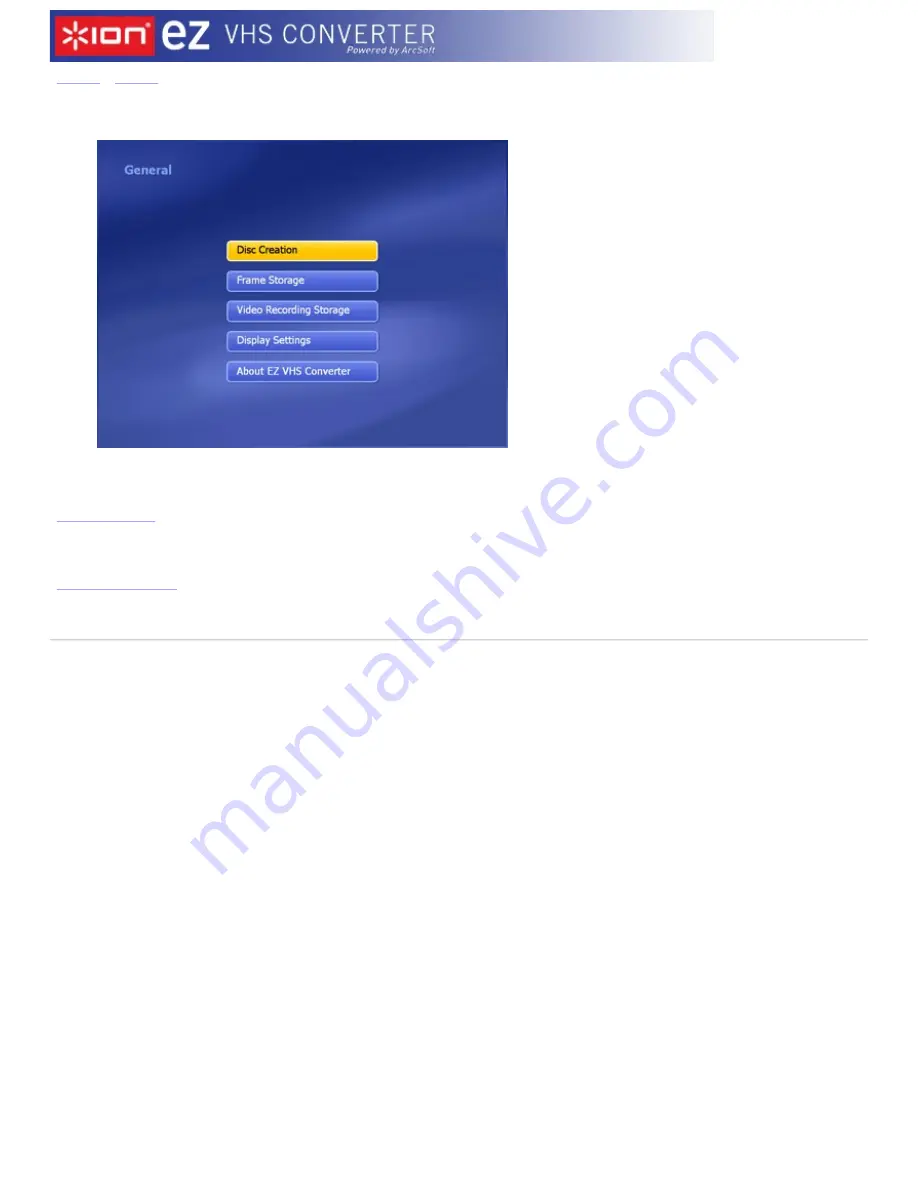
©ION Inc. All rights reserved.
Index
-
Setup
- General
This screen enables you to view and edit basic program settings:
Options include:
Disc Creation
-
Change disc creation settings.
Frame Storage
- Here you can set the save location and file type for captured screenshots.
Video Recording Storage
- Select the location on your computer to save your recorded TV programs. You
can also set the quality (HQ - High Quality; SP - Standard Play; LP - Long Play; EP - Extended Play).
Display Settings
-
Modify the settings for how the program displays on different types of hardware.
About EZ VHS Converter -
Get information about ION EZ VHS Converter and access tools for registering your
product and searching for program updates and patches.
Page 21