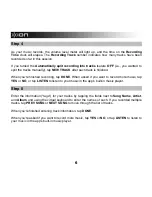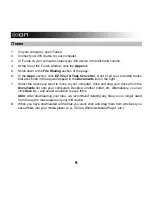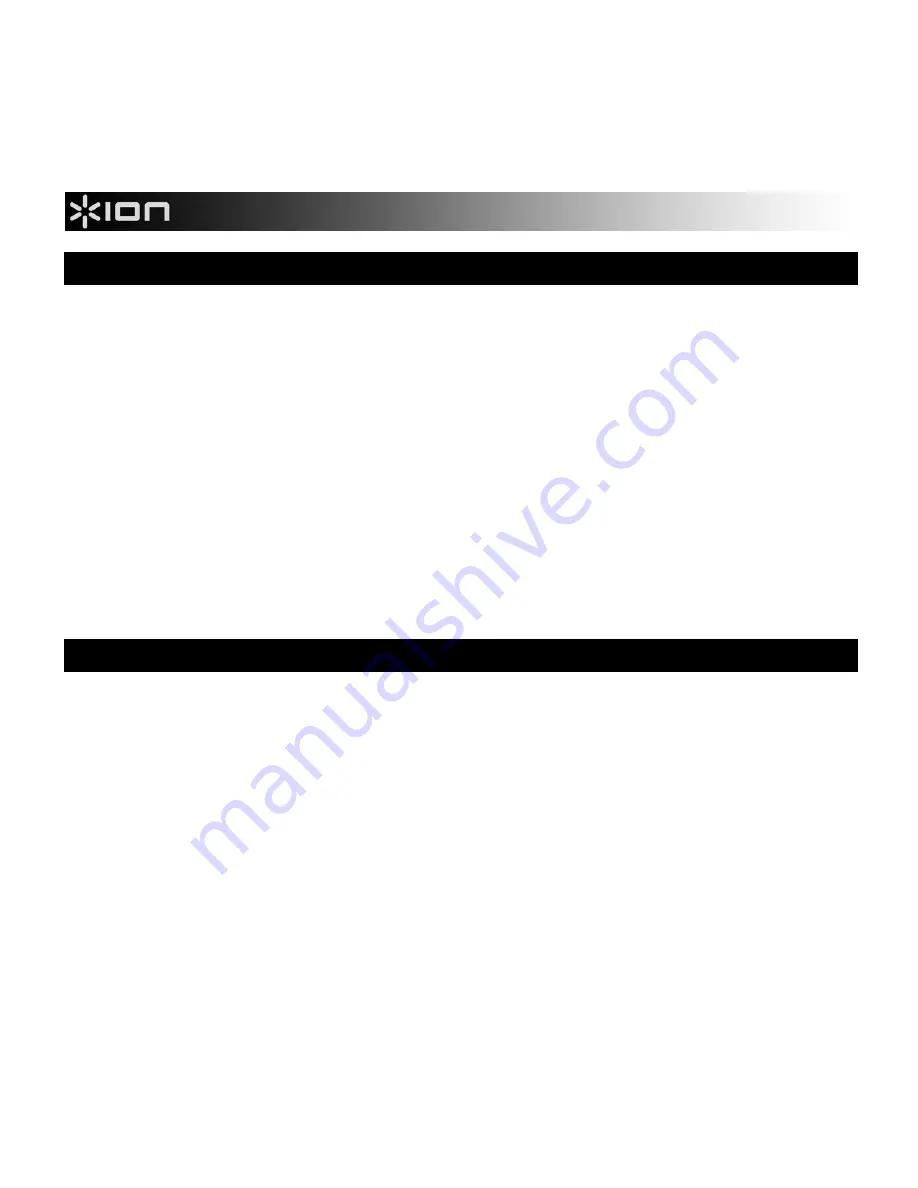
2
Introduction
Welcome to EZ Vinyl & Tape Converter—the easiest way to transfer your recordings to your
iPad™, iPhone™, or iPod touch™! This app lets you to create digital versions of your
recordings right on your iOS device. From there, you can then transfer them to your iTunes
®
library or any other media player.
We designed the EZ Vinyl & Tape Converter app to be as simple, easy, and streamlined as
possible. But if you're having trouble or want to learn more about its features, refer to this
manual.
We hope that you enjoy using this app as much as we enjoyed designing it for you!
The ION Team
iPad, iPhone, iPod touch, and iTunes are trademarks of Apple, Inc., registered in the U.S. and other countries.
IOS is a registered trademark of Cisco in the U.S. and other countries and is used under license.
Download the App
IMPORTANT:
We recommend always using the most current iOS on your device. This app
works with iOS 5 and higher.
Follow the steps below to download the app on your iOS device.
1.
Open the
App Store
on your device.
2.
Search for
EZ Vinyl & Tape Converter
.
3.
Download it!
You can also download
the app on your computer, but remember to connect and sync your iOS
device to transfer the app.