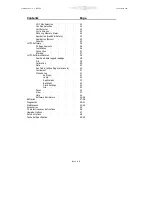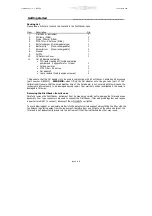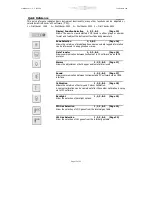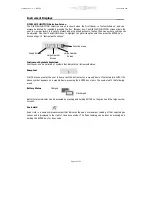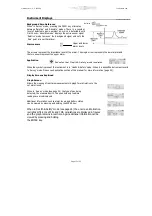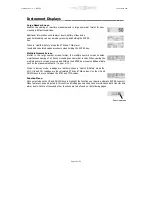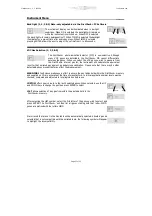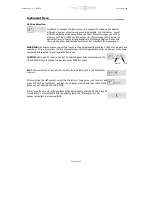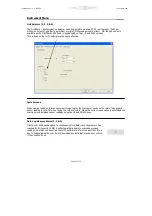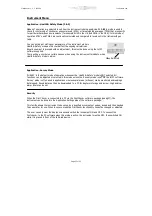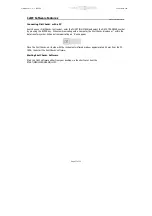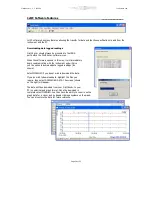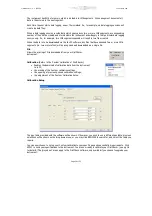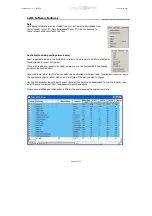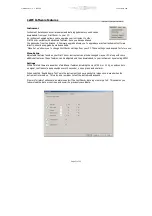Fir 1, 2, 3 & 5000
Ion Science Lt d
Ion Science L td
Page 17 of 53
Instrument Menu
_____
General Instrument navigation
In the function menu use the UP and DOWN keys to find the function you require and press the ENTER key
to access that functions option
.
Data Logging - Files
2, 3, & 5
Fir versions 2000, 3000 and 5000 automatically logs the instruments gas readings every second
while the instrument displays real-time readings. Each reading is stored with a date and time stamp. A full 8
Megabyte memory is set aside for data logging, however when the memory is full the instrument will
overwrite previously stored data. Fir does contain a memory full alarm that prompts the user to
download stored data (see page 23).
Data Logging - Zones
2, 3, & 5
To help keep track of Data logged files, Fir allows an 8 digit identifier called 'Zones' that can be
attached to each data file. A list of up to 199 Zones can be created on the IonPC software and then
downloaded to the Fir instrument. Once a Zone is selected on the instrument, all data files will
include that Zone name in the files header detail. To avoid long download times Ion Science recommends
downloading data on a daily basis. The Fir has a default Zone called Zone 0. Unless specified, all
readings will automatically be stored in this Zone.
Zone Selection
Enter the Fir's function menu and enter the ZONE SELECT icon. Use the UP & DOWN keys to
change the pre-programmed Zone name, then press the ENTER key to select it. A tick will appear to
confirm the selection. Press the ESC key to return to the Main Menu. Any logged data will now contain the
selected Zone name.
Viewing Data
2, 3 & 5
Data must be downloaded from Fir to a PC to be viewed.
(page 27)
Data Transfer
1, 2, 3 & 5
Fir can communicate to a PC using 1stPC software and an IRDA interface. IRDA is an
infrared communications device that allows communication between Instrument and PC without
the use of a cable.
IMPORTANT: The IDRA device must be installed before 1stPC software.
Open the 1stPC software via the link on the PC's desktop, the application program will then open. Select the
Data transfer symbol on the Fir's function menu (as shown above) and press the ENTER key. You
will notice the symbol will the appear to lay on one side, this indicates the direction the instrument should be
laid down in front of the IRDA device. While the Fir is communicating with the 1stPC program a tick
'
P
' will appear, however if communication is broken an '
O
' will appear.
The instrument has 8Mb of memory, which is divided into 1Mb segments. When a segment becomes full,
data is then stored in the next segment.
Each time the user starts data logging, a new file is created. So, for example, six data logging sessions will
create six data files.
When a data logging session records data which spans across two or more 1Mb segments, a corresponding
number of files will be created and stored within the instrument and will apply to that particular data logging
session only. So, for example, two 1Mb segments spanned will result in two files created.
When the data is to be downloaded via the IonPC software, any files that have spanned two or more 1Mb
segments (i.e. two or more files) will be recognised and downloaded as a single file.