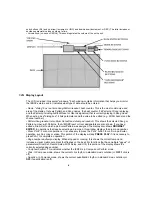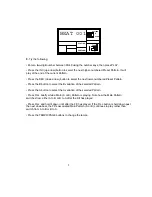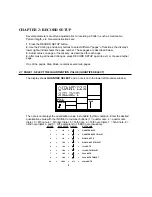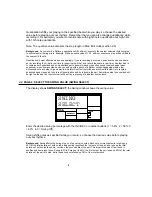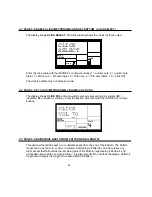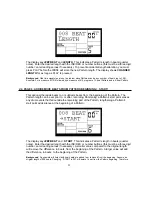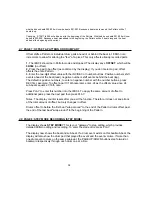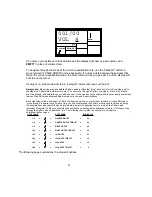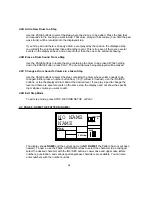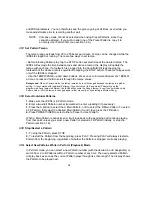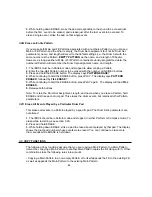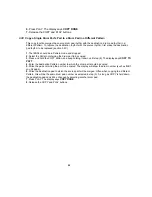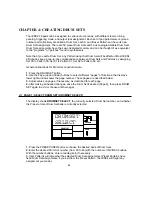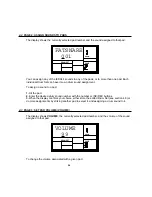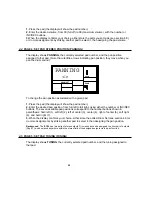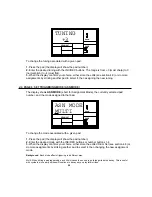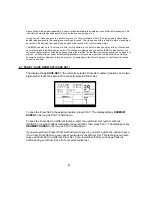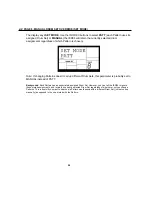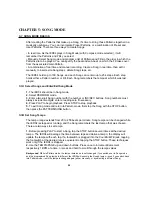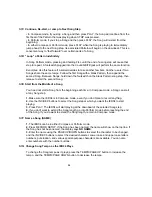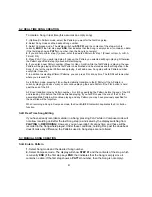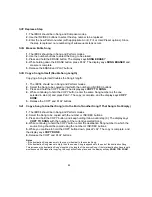18
Fills cannot start on the downbeat since a Fill, by definition, starts at some point into the Main
Pattern. However, anything you record on the Fill downbeat will play on the first downbeat
following the Fill
(i.e.,
the downbeat of the next Pattern). To show why this is a useful feature,
consider that when coming out of a fill, you'll often want to hit something like a cymbal crash on
the downbeat of the next Pattern yet not have that crash repeat every time the Pattern plays.
This way of handling Fills lets the downbeat cymbal crash be part of the Fill instead of the
Pattern.
A footswitch plugged into the Count/A/B/Fill jack duplicates the FILL button function when
playing Patterns in Perform mode.
Background
This way of handling Patterns explains the logic behind having A, B, and Fill Patterns. In typical
pop tunes, A would be the verse and B the chorus. A Fill provides the Fill that transitions from verse to chorus,
and B Fill provides the Fill that transitions from chorus to verse. Thus, one of the numbered Patterns may be all
you need to put together a tune.
This structure makes it possible to put together songs in minutes using the Preset Patterns. It also makes it easy
to play drum parts live. For example, if there's a solo happening over the A Main Pattern, you can keep the
Pattern repeating until the solo is about to end, at which point you select the Fill that leads out of the A Main
Pattern.
3.1I
Record a Pattern
An empty Pattern defaults to an 8 beat length, with 16th note quantization and swing off (50%).
If you need to change the length, it's best (though not essential) to do so before recording.
Other parameters can be changed while you're recording.
To record, select the desired User Pattern. Select Compose mode and press PLAY.
Remember that you can switch between Compose and Perform while recording.
As you record, the display will show the current beat number and the tempo indicator will flash
at the current tempo. You will hear any drum sounds already recorded in the currently selected
Pattern.
To record drum parts into the Pattern, strike the drum pads, or send MIDI data to the IED04
(sections 6.1 and 6.2) that triggers corresponding drum notes. The Pattern will "loop" during
the record process so that you can overdub different drums on different passes.
To exit Record mode, press STOP. Pressing PLAY while in Compose mode will re-start the
Pattern from the beginning; the IED04 remains in record mode.
Note:
When sending MIDI data into the drums when the IED04 is not recording
(i.e.,
the IED04
serves as a drum sound expander module), the drum sounds respond to 127 different levels of
dynamics. However, if MIDI is used as a trigger during the recording process, the Pattern will
"quantize" the incoming level to the nearest of eight levels—the same eight levels produced by
striking the pads at various levels.
Summary of Contents for iED004
Page 1: ...Reference Manual iED04 Digital Drum Station...
Page 2: ......