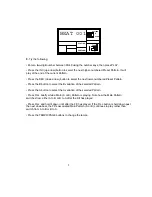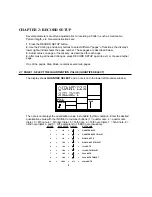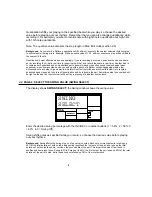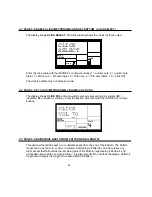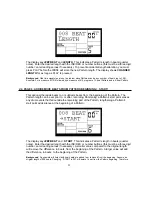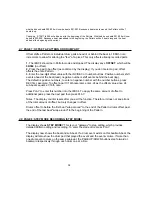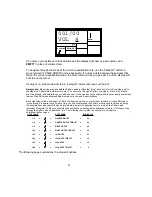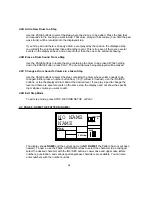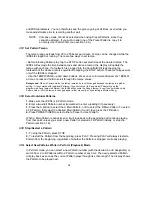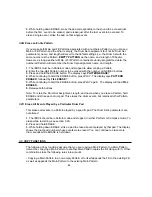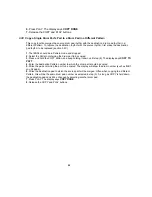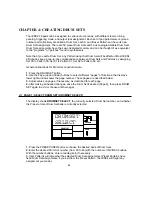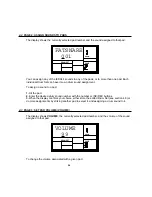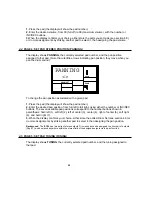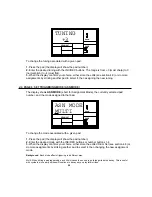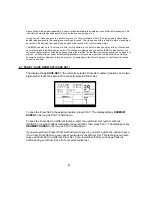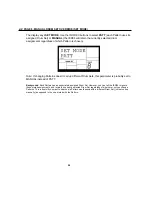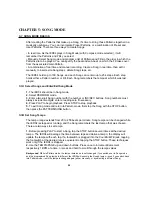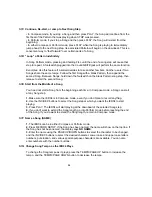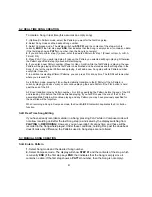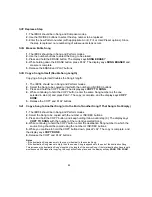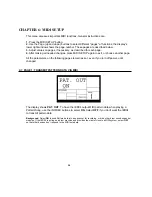19
3.1J
Select New Patterns and Fills While in Compose (Record) Mode
In Compose mode, Main Pattern selection works in the same manner as Perform mode—
select a Pattern number (with the desired A or B designator), and the newly-selected Pattern
will play back as soon as the current Pattern plays through its entire length. The display will
show the Pattern to be played next.
In Perform mode, Fills are transitional Patterns. If you press FILL in Compose mode, a Fill will
continue playing—not transition to a different Pattern when it's finished playing—so you can
record into it, like a standard Pattern. Remember, as mentioned earlier, that the Fill also plays
the downbeat of the next Pattern.
If a footswitch is plugged into the Count/A/B/Fill jack when recording Patterns in Compose
mode, pressing the footswitch will switch a Main Pattern over to its associated Fill. The Fill will
continue playing until you press the footswitch again, at which point the IED04 will revert to the
associated Main Pattern.
3.1K
Using Fill to Create Repetitive Drum Hits
As mentioned earlier, the FILL button performs two different functions. We've already covered
how to use the FILL button for Pattern selection, however, it can also trigger a drum sound at
the current quantization rate
(e.g.,
eighth notes, 16th notes, etc.; if quantization is off, though,
this function is inactive) and swing value. This allows playing a series of drum hits without
having to repeatedly press the pads, and is typically used to create steady 16th note hi-hat
parts, quarter note kick drum parts, snare rolls, etc.
1.
The IED04 should be in Compose mode and recording.
2.
Press a pad on the first beat of what will be a series of hits and hold it down.
3.
Immediately after pressing the pad, press and hold the FILL button. The drum will be re-
triggered at the current quantization rate for as long as the pad and FILL buttons are held
down. All hits will be at the same volume as the first pad hit.
Caution:
If you don't hit the drum first, pressing the FILL button will select a Fill Pattern.
3.2
ERASE FUNCTIONS
3.2A
Erase Mistakes While Recording
While the IED04 is recording, you can erase any individual drum event or series of events in
real time to fix up errors. Erasure occurs only on those beats that coincide with the current
quantization and swing values; turn quantization
off
to erase a drum wherever it occurs.
1.
The IED04 should be in Compose mode and recording.
2.
Press and hold ERASE.
Summary of Contents for iED004
Page 1: ...Reference Manual iED04 Digital Drum Station...
Page 2: ......