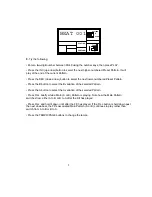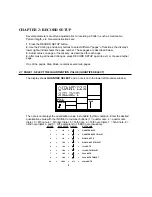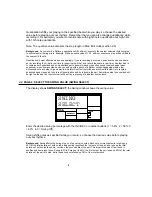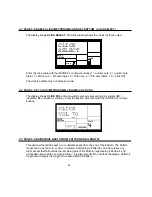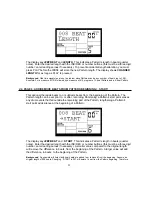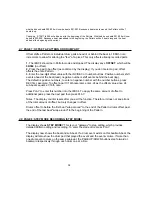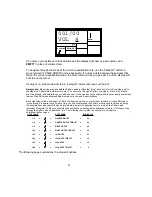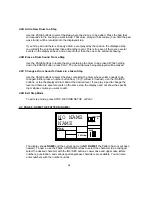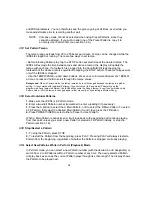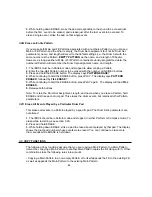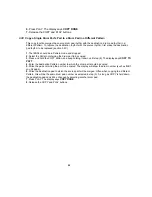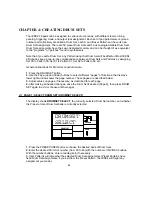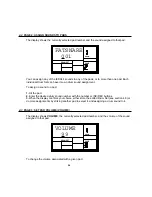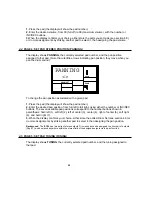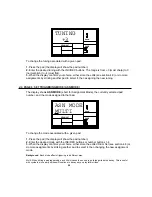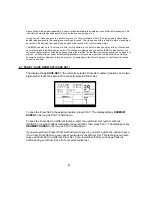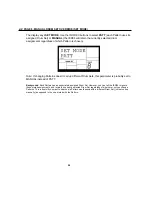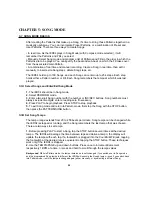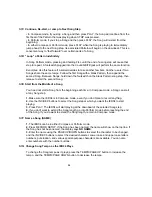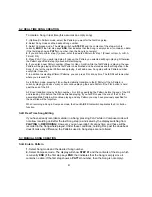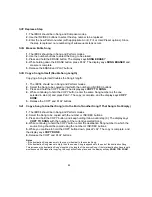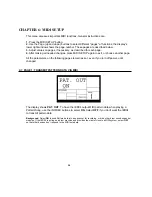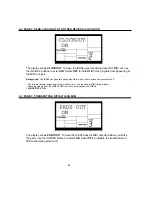20
3.
While holding down ERASE, press the pad corresponding to the sound to be erased just
before the first event to be erased, and release just after the last event to be erased. To
erase a single event, strike the pad on that single event.
3.2B
Erase an Entire Pattern
If you erase
both
Main and Fill Patterns associated with a numbered Pattern, or you erase a
Main or Fill Pattern and the other is empty, the Drum Set assignment (but not its Drum Set
parameters), name, and length will revert to the default settings
(i.e.,
the Drum Set with the
same number as the Pattern,
EMPTY PATTERN
as the name, and a length of 8 beats).
However, as long as either a Main or Fill Pattern contains previously-programmed data, the
numbered Pattern will remember the Drum Set assignment, name, and length.
1.
The IED04 must be in Pattern mode and stopped to allow erasing a Pattern.
2.
Enter the two-digit Pattern number to be erased with the number or INC/DEC buttons.
3.
Press and hold the ERASE button. The display says
PATTERN ERASE?
4.
While continuing to hold the ERASE button, press PLAY. The display says
PATTERN
ERASED
, followed by
FILL ERASE?
.
5.
While continuing to hold the ERASE button, press PLAY again. The display will read
FILL
ERASED.
6.
Release both buttons.
Note:
To retain the Drum Set assignment, length, and name when you erase a Pattern, hold
ERASE and strike each drum pad. This erases the drum events, but retains all other Pattern
parameters.
3.2C
Erase All Events Played by a Particular Drum Pad
This erases all events in a Pattern played by a specific pad. The Drum Set's parameters are
not altered.
1.
The IED04 should be in Pattern mode and stopped, in either Perform or Compose mode. To
erase while recording, see section 3.2A.
2.
Press and hold ERASE.
3.
While holding down ERASE, strike a pad to erase all events played by that pad. The display
shows the drum pad number whose events were erased. You can continue to erase more
drum sounds while ERASE is held down.
3.3
COPY FUNCTIONS
The following Copy functions assume that you are copying a Main Pattern to a Main Pattern
(remember, copying a Main Pattern to another Main Pattern copies the Fill along with it). Other
combinations take the following rules into account.
• Copying a Main Pattern to a non-empty Pattern or to itself appends the Fill to the existing Fill,
as well as appends the Main Pattern to the existing Main Pattern.
Summary of Contents for iED004
Page 1: ...Reference Manual iED04 Digital Drum Station...
Page 2: ......