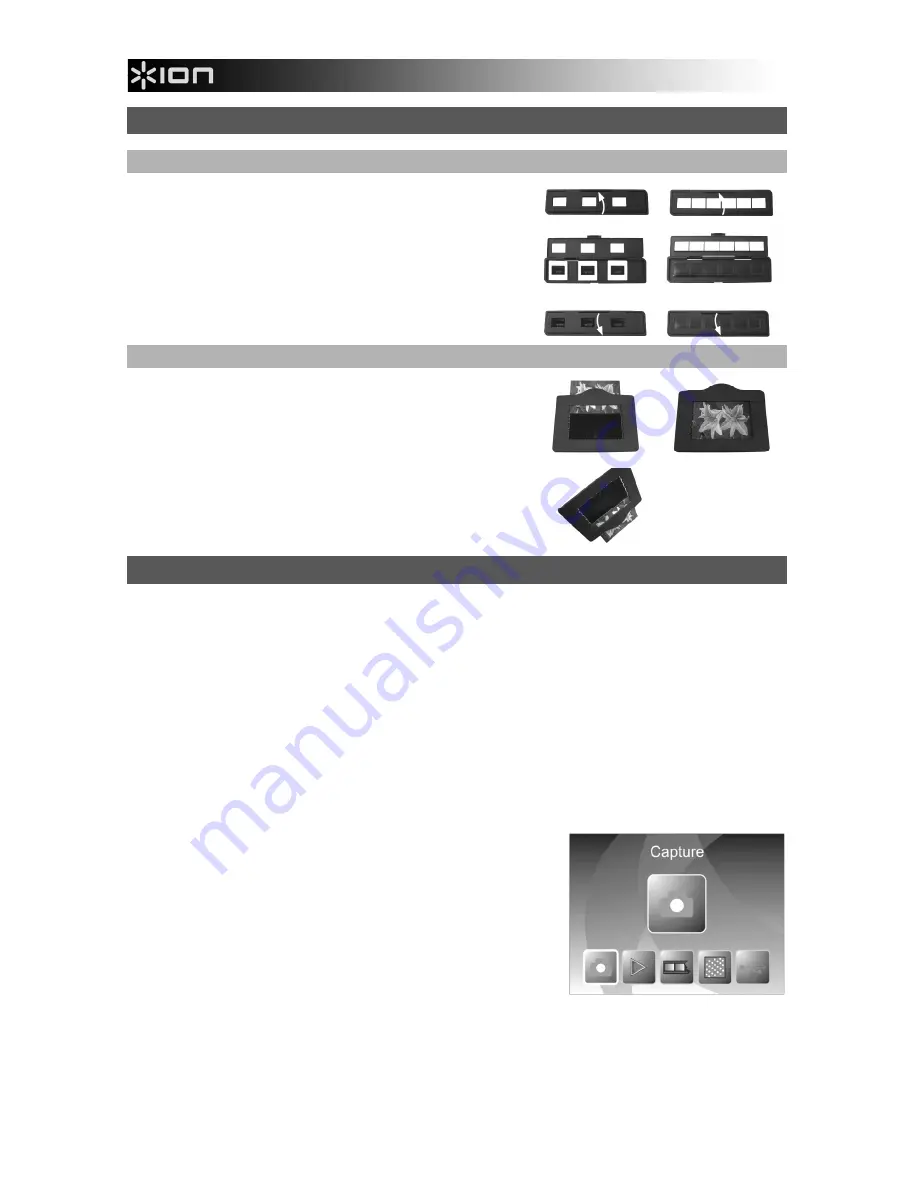
3
USING THE INCLUDED HOLDERS
SLIDE & NEGATIVE HOLDERS
1.
Open the holder.
2.
Put the slides / film into the holder.
3.
Close the holder and please make sure the holder closes
properly.
PHOTO HOLDERS
1.
Slide your photo into the top slot of the appropriate holder
(3.5" x 5", 4" x 6" or 5" x 7").
2.
To remove the photo, simply turn the holder upside-down
and let it slide out.
SCANNING IMAGES WITH PICS 2 SD
When scanning your slides, negatives or photos with PICS 2 SD, you can save your scanned images to an
optional SD card or you can save it to PICS 2 SD's internal memory (up to 14MB). To scan and save your images,
follow these steps:
1.
With the included USB cable, connect PICS 2 SD either to your computer (if it is on) or to wall power using
the included USB power adapter.
2.
Press the POWER BUTTON to turn PICS 2 SD on.
3.
Insert your slide, negative, or photo into the appropriate holder. (See USING THE INCLUDED HOLDERS
for more information.)
4.
Insert the holder into PICS 2 SD. If using a slide or negative holder, insert it into the slot on the right side. If
using a photo holder, insert it into the slot on the top.
5.
Move the two switches to the appropriate position: "Film Scanner" (for slides and negatives) or "Photo
Scanner" (for photos).
6.
Before scanning, you will see the main menu. You can adjust your
settings here.
Use the LEFT / RIGHT BUTTONS to navigate the available options
and the press the ENTER BUTTON to select one. You can also
press the MODE BUTTON to return to the main menu:
•
If you are scanning a slide or negative, select "Film" to
choose between "Negatives," "Slides," or "B&W" (black and
white negatives).
•
If you are scanning a photo, select "Effect" to choose
between "Multicolor" (color photos) and "B&W" (black and
white photos).
•
If you are scanning a photo, select "Crop" and select the measurements of your photo: 5" x 7", 4" x 6"
and 3" x 5" (3.5" x 5").
•
Select "Resolution" to choose between 5M and 10M (megapixels). The larger the resolution, the
better quality your scanned image will be.





































