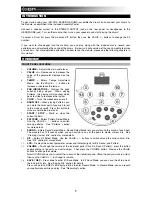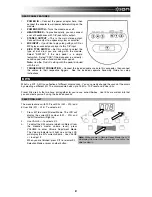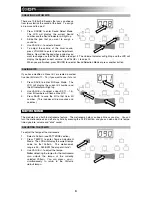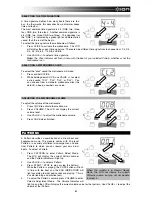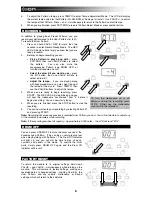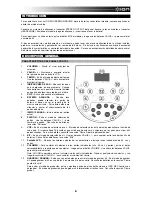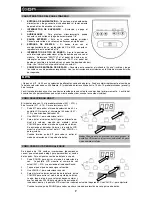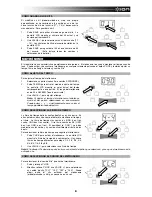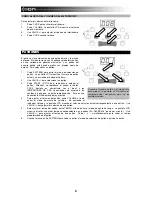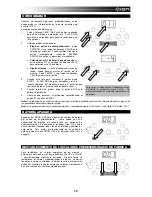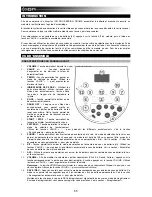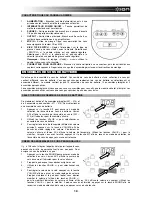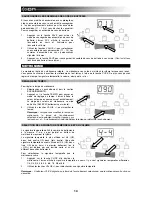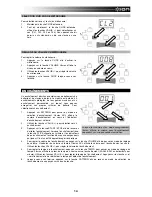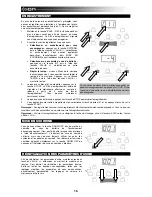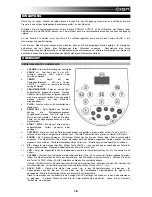1
INTRODUCTION
To get started using your ION PRO SESSION DRUMS, assemble the drum kit and connect your drums to
the module, as explained in the included Assembly Poster.
Connect a speaker system to the STEREO OUTPUT jack on the rear panel (or headphones to the
HEADPHONE jack). Turn on the module, then turn on your speakers, and start playing the drums!
To select a Drum Kit, press the module's KIT button, then use the VALUE +/- buttons to change the Kit
number.
If you want to dive deeper into the module, you can play along with the included music, record your
performance, and customize the sound of the drums. Below is a brief overview of the sound module features
and controls. For more detailed explanation on how to use the module, please see the following chapters in
this manual.
OVERVIEW
FRONT PANEL FEATURES
1.
VOLUME –
Adjusts the main audio level.
2.
VALUE +/-
–
Decreases or increases the
value of the parameter displayed on the
LCD.
3.
TEMPO –
Enters Tempo Adjustment
Mode. Use the VALUE + / - buttons to
increase or decrease the tempo.,
4.
PAD INDICATORS –
Displays the pads
currently being played. When playing
Patterns, this display will also show which
pads to strike to reproduce the rhythm.
5.
CLICK
–
Turns the metronome on or off.
6.
DRUM OFF –
When playing Patterns, you
can mute the drum parts if you wish to jam
to the music yourself. Press this button to
mute or unmute the drum parts.
7.
START / STOP –
Starts or stops the
current Pattern.
8.
PATTERN –
Enters Pattern Select Mode.
Use the VALUE + / - buttons to switch
among patterns. See “Patterns” section
for more details.
9.
SOUND –
Enters Sound Select Mode. Sound Select Mode lets you customize the sound of each pad.
The module has 108 sounds which you can assign to any of the pads to create custom kits. See
"Creating Custom Kits" section for more details.
10.
KIT –
Enters Kit Select Mode. Use the VALUE + / - buttons to switch among the various drum kits.
See “Kits” section for more details.
11.
LCD –
Displays the current parameter values and indicator lights for Kit, Sound, and Pattern.
12.
VOLUME –
To change the volume of the individual parts (Click, Kit, Sound, Pattern), press the button
corresponding to the part you want to adjust. Then press the VOLUME button. Now use the VALUE
buttons to change the volume.
Note: SOUND allows you to adjust the volume of the individual pads. Strike the pad you want to adjust,
then use the VALUE + / - to change its volume.
13.
SAVE / REC –
Press once to enter Kit Save Mode. In Kit Save Mode, you can save the kit to one of
the 5 User Kit slots. See “Saving Kits” section for details.
Press and hold until REC LED begins to blink to enter Record Mode. In Record Mode, you can record
your performance while you play. See “Recording” section.