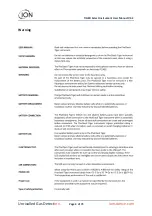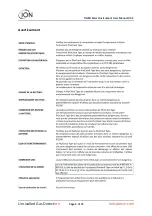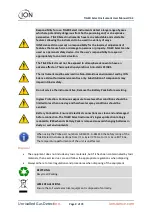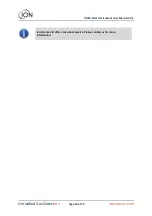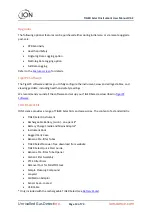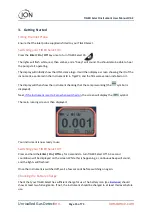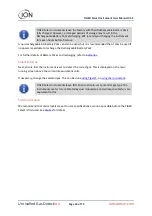Reviews:
No comments
Related manuals for Tiger Select

142
Brand: Yamaha Pages: 8

Pasport PS-2138
Brand: Pasco Scientific Pages: 26

HY 5
Brand: Maico Pages: 2

KI 9600A-Ge
Brand: Kingfisher Pages: 52

ESM 7750
Brand: Z-TRAUQ Pages: 10

VEGACAP 65
Brand: Vega Pages: 44

J00105
Brand: Lafayette Instrument Pages: 12

AZ8922
Brand: az-instrument Pages: 12

Retinomax K+Screeen
Brand: Righton Pages: 112

MB27
Brand: OHAUS Pages: 64

0715 53 325
Brand: Würth Pages: 28

A570 Ambient Monitor
Brand: iDigit Pages: 15

A100800
Brand: ASD Pages: 72

AED Sentinel
Brand: Readiness Systems Pages: 16

DME D110T1
Brand: LOVATO ELECTRIC Pages: 4

LUFKIN LCL4
Brand: Lufkin Pages: 17

TLS5
Brand: JGR Pages: 54

ER9 Series
Brand: SOMMY Pages: 14