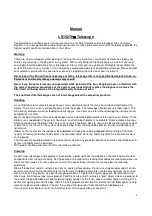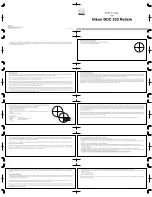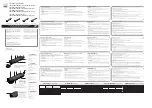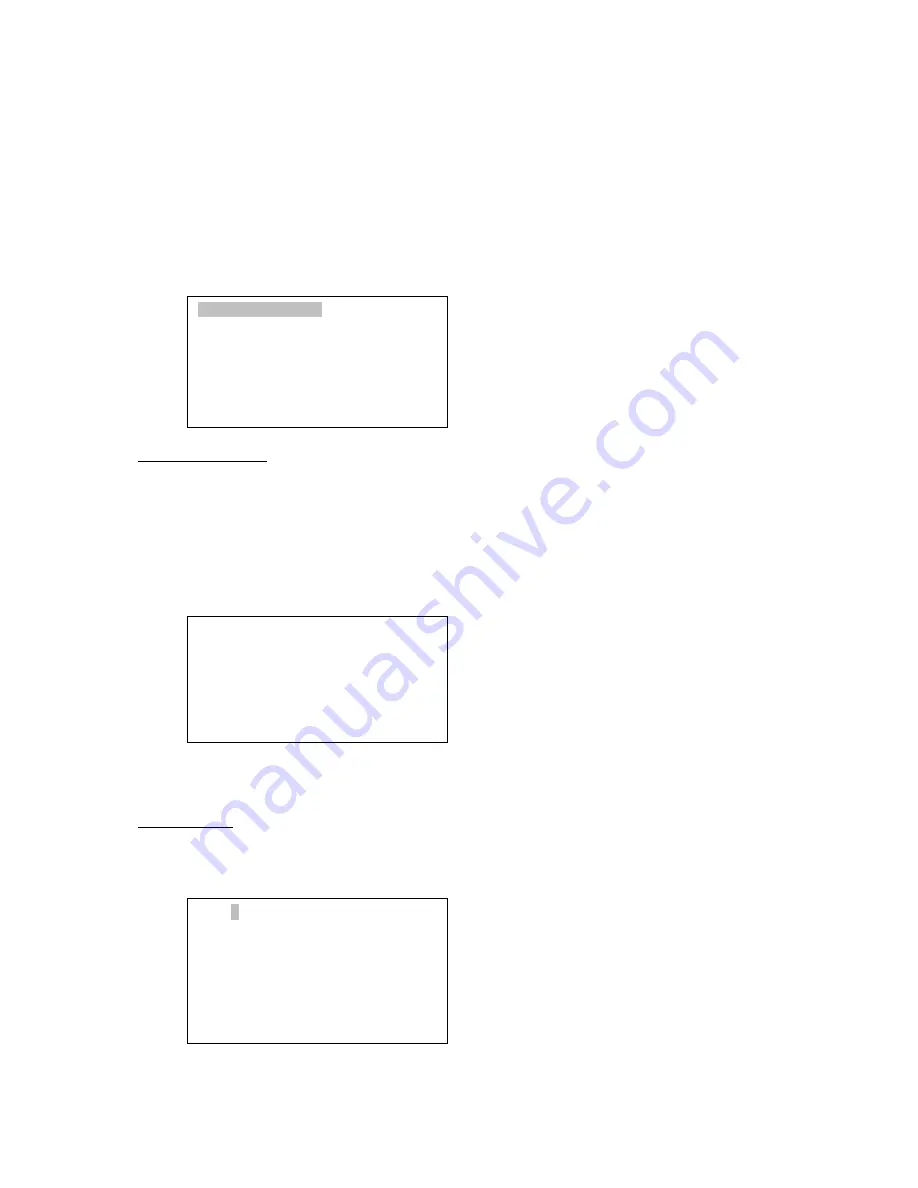
25
Use
▼
or
▲
button to move the cursor to “Delete all” line, and press ENTER to delete all
user R.A. and DEC. data.
5.8.2. Comets
Select “Comets” and press ENTER, a menu like following will show:
Add a new comet:
The hand controller has 16 preloaded comets. Up to 64 comets can be stored in the
hand controller.
Select “Add a new comet” and press ENTER. Enter the name of your object by using
▲
or
▼
key to change the display from 1 to 9, space, - and A to Z, and
◄
or
►
key to move the
cursor. It will then ask the following information: Year, Month, Day, e, q, w, Omega and i. After
entering all these parameters, a confirmation screen will show:
Press ENTER to confirm. The user object will be stored in next available or previous
deleted comet position. It can be selected and slewed from Comets menu.
Edit one data
Use
▼
or
▲
button to move the cursor to “Edit one data” line, and press ENTER. A user
object screen will show:
No: 17 X
Name: 2P
R.A. 23h 3.5m
DEC 0º34.8’
Alt. -44º44.5’
Azi. 21º56.9’
Save to No.
17 ?
Press “ENTER” to
Confirm
Press, “BACK” to
Cancel
Add a new comet
Edit one data
Delete one data
Reset comet data