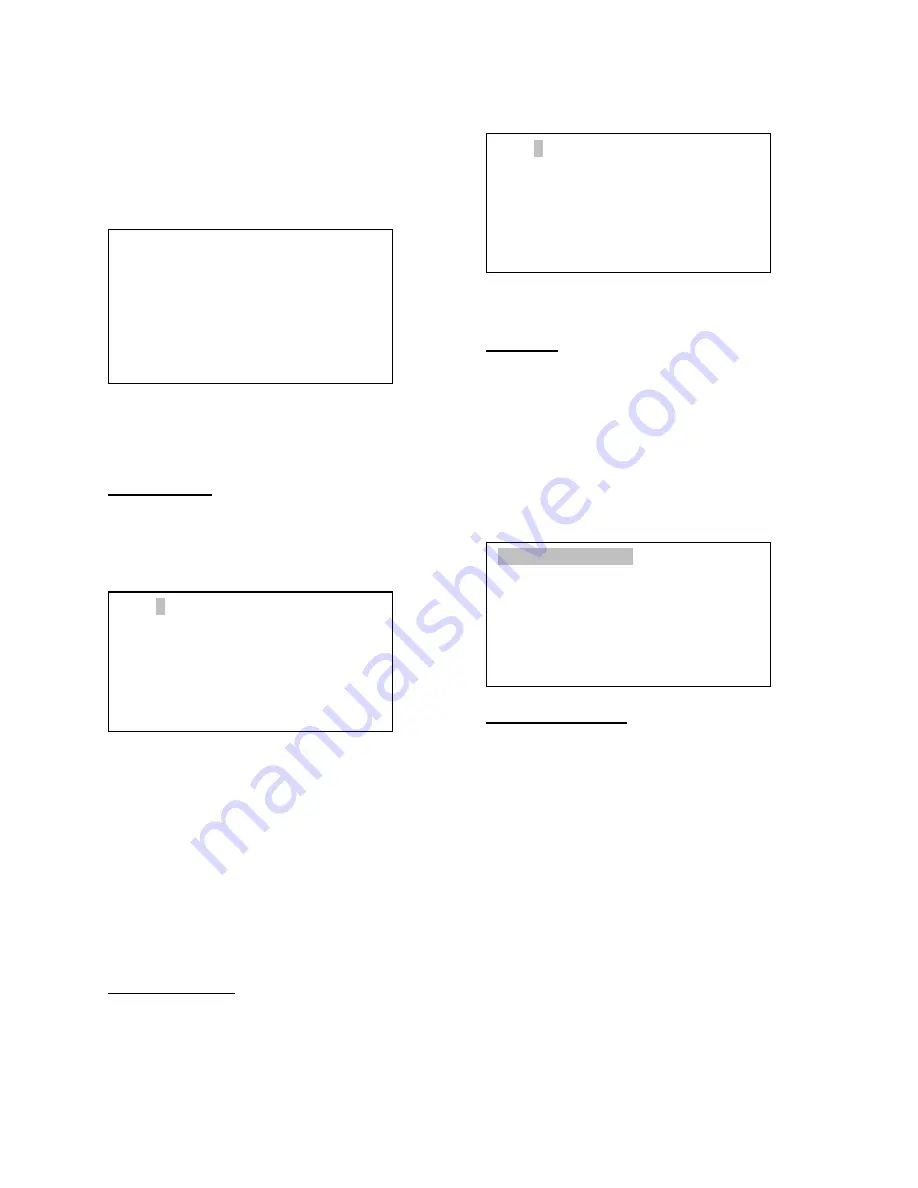
20
Use
◄
or
►
key to move the cursor and
▲
or
▼
key to change the numbers of your
object. RA ranges from 0 hour to 24 hour
and DEC from -90 degree to +90 degree.
Press ENTER when it is done. A
confirmation screen will show:
Press ENTER to confirm. The user object
will be stored in the hand controller in
sequence. Up to 256 objects can be added.
Edit one data
Use
▼
or
▲
button to move the cursor to
“Edit one data” line, and press ENTER. A
user object screen will show:
The first line shows the number of the user
object. The second line shows the name of
the user object, here is “SAO2940”. The
next two lines shows target’s current RA
and DEC coordinates. Use
◄
or
►
move
the cursor position and
▲
or
▼
key change
the number and press ENTER to select the
object you want to edit.
Follow the same procedure as “Add a new
object” to edit it.
Delete one data
Use
▼
or
▲
button to move the cursor to
“Delete one data” line, and press ENTER. A
user object screen will show:
Use
►
or
◄
button to move the cursor, and
▼
or
▲
button to change the number. Press
ENTER to delete selected object.
Delete all
Use
▼
or
▲
button to move the cursor to
“Delete all” line, and press ENTER to delete
all user R.A. and DEC. data.
5.8.2. Comets
Select “Comets” and press ENTER, a menu
like following will show:
Add a new comet:
The hand controller has 16 preloaded
comets. Up to 64 comets can be stored in
the hand controller.
Select “Add a new comet” and press
ENTER. Enter the name of your object by
using
▲
or
▼
key to change the display
from 1 to 9, space, - and A to Z, and
◄
or
►
key to move the cursor. It will then ask
the following information: Year, Month, Day,
e, q, w, Omega and i. After entering all
these parameters, a confirmation screen will
show:
No: 003
Name: SAO2940
R.A. 17h30.7m
DEC 86º58.1’
Add a new comet
Edit one data
Delete one data
Reset comet data
Save to No.
003 ?
Press “ENTER” to
Confirm
Press, “BACK” to
Cancel
No: 003
Name: SAO2940
R.A. 17h30.7m
DEC 86º58.1’













































