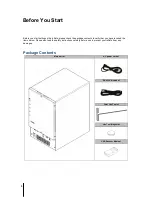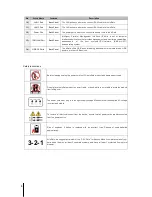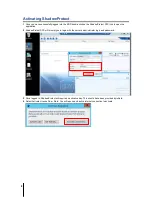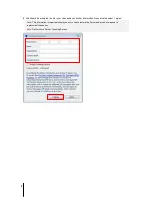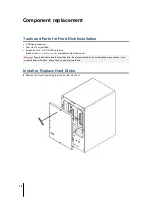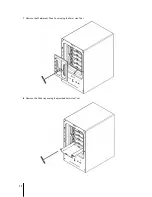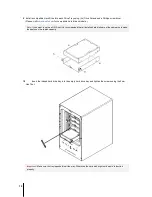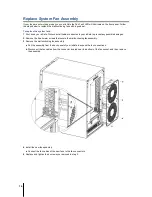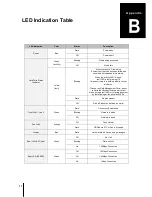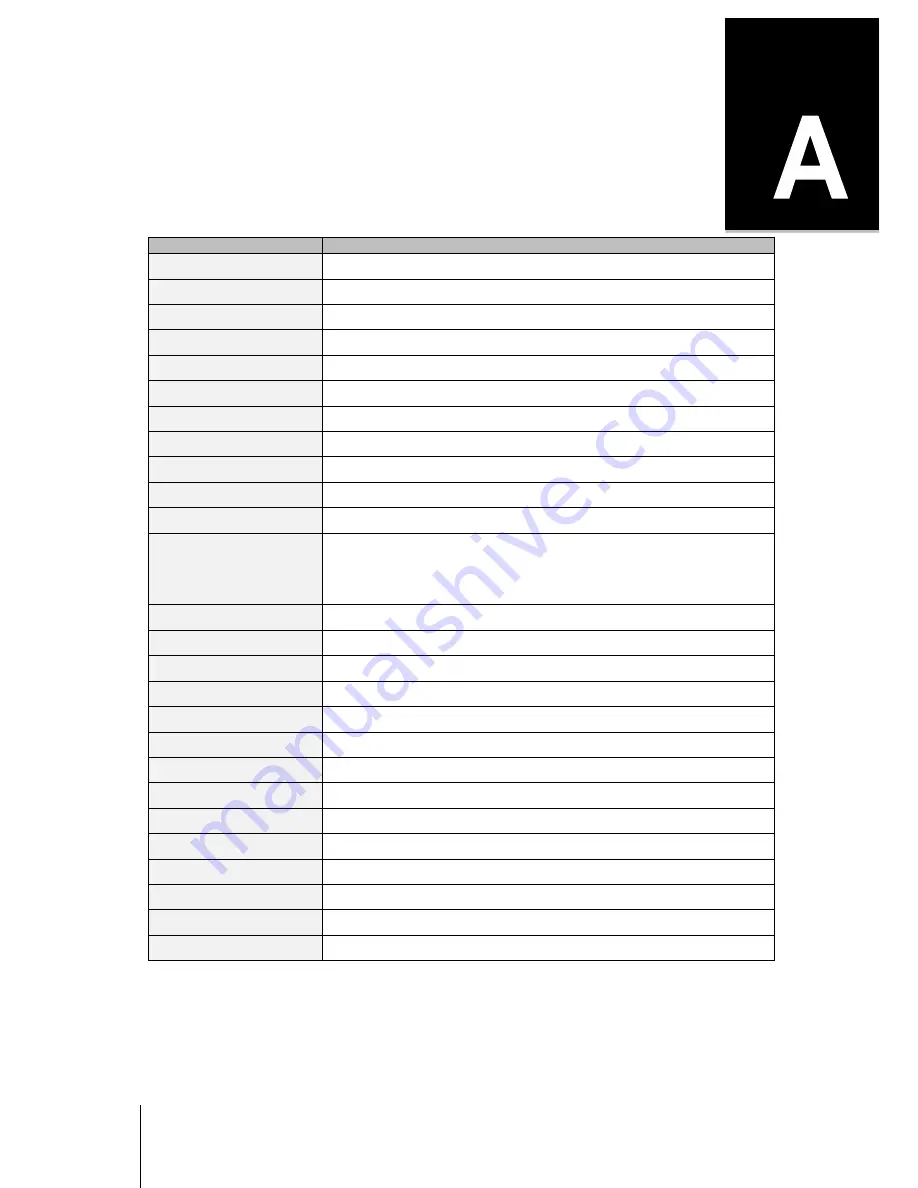
16
Appendix
Appendix C:
Specifications
Item
ioSafe SERVER 5
Fire Protection
Protects data from fire. Up to 1550°F (843°C), 30 minutes per ASTM E-119.
Flood Protection
Protects data from flood. Fully submersed, fresh or salt water, 10 foot (3m) depth, 72
h
CPU Model
Intel Xeon D-1521
CPU Frequency
2.4GHz 4-Core, 8 Threads
System Memory
Up to 128GB DDR4 ECC RDIMM
Memory Expandable
yes
Drive Bays
5
Compatible Drive Type
3.5" or 2.5" SATA (III)
RAID Controller
Areca ARC-1226-8i
Hot Swappable Drives
Yes
Ethernet
2X 10GBASE-T LAN 1000/100
Rear Panel I/O
VGA Port – D-sub x1
USB 3.0 x 2
RJ45 10Gbase-T ports x2
Front Panel I/O
USB 2.0 x 2
Size (HxWxD)
14.8” x 8.7” x 12.5” (375mm x 221mm x 317mm)
Weight
58.5lbs (26.5Kg) (without hard drives & external cabling)
Graphics Controller
ASPEED AST2400
Max. Resolution
1920x1200@60Hz
System Fans
120mm x2
Noise Level
61dB
Power Supply Unit
220W
AC Input Power Voltage
100V to 240V AC
Power Frequency
50/60Hz
Power Consumption
141W
Operating Temperature
40 to 95˚F (5 to 35˚C)
Storage Temperature
-5 to 140˚F (-20 to 60˚C)
Relative Humidity
5% to 95% RH