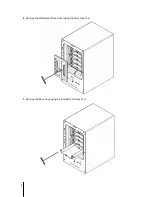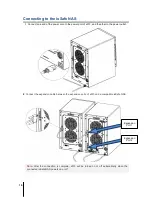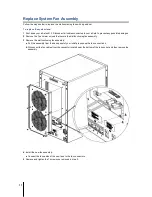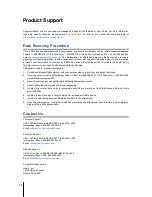11
Replace System Fan Assembly
Follow the steps below to replace the malfunctioning fans with a good set.
To replace the system fans:
1
Shut down your ioSafe x513. Disconnect all cables connected to your ioSafe to prevent any possible damages.
2
Remove the 7 perimeter screws that secure the malfunctioning fan assembly.
3
Remove the malfunctioning fan assembly:
a
Pull the assembly from the back panel of your ioSafe to expose the fan connections.
b
Disconnect the fan cables from the connector located near the bottom of the fan socket, and then remove the
assembly.
4
Install the new fan assembly:
a
Connect the fan cables of the new fans to the fan connectors.
5
Replace and tighten the 7 screws you removed in step 2.