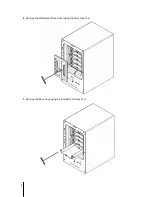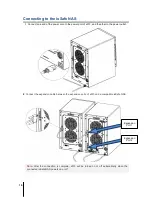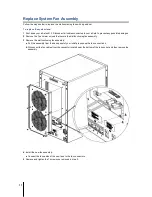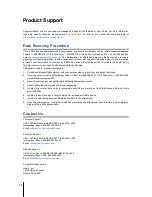4
ioSafe at a Glance
No.
Article Name
Location
Description
1)
Power Button
Front Panel
In default mode:
x513 will be turned on or off automatically when the
connected Synology DiskStation powers on or off.
In manual mode:
1. When x513 is connected to cross-volume models, the power button has no
power-on/off functions.
2. When x513 is connected to independent-volume models, press the power
button to power it on. To power off x513, press and hold the button until the
Power LED starts blinking.
Note:
For cross-volume and independent volume models, please refer to the
Hardware Specifications
table on Page 2.
2)
LED Indicators
Front Panel
Displays the status of internal disks and the system. For more information, see
LED Indication Table
in Appendix B.
3)
HDD Indicators
4)
Expansion Port
Back Panel
Connect to a compatible ioSafe NAS
5)
RESET Button
Back Panel
Reboot x513 and restore its settings to factory default.
6)
Default/Manual
Switch
Back Panel
Switch between power modes to turn x513 on/off automatically or manually.
7)
Power Port
Back Panel
The power port is where you connect the power cord to the ioSafe.
8)
Fans
Back Panel
The fans are built to exhaust waste heat. It will start automatically when the
server starts. If the fan is malfunctioning, the system will beep every few
seconds.