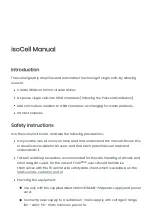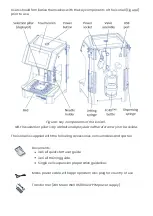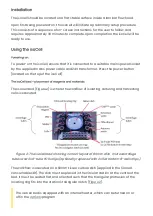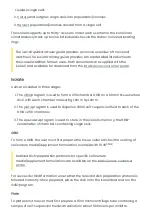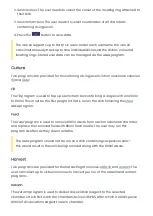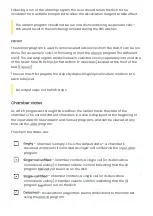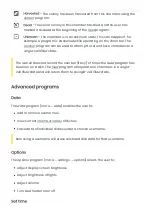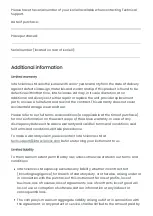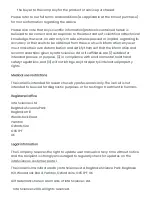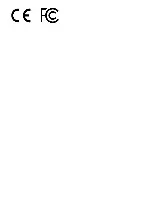minimum volume of 1ml. When a waste tube is required, the user should ensure that
the tube is empty.
Many programs require the user to select a username and dish colour. The
isoCell supports up to thirty-six users. Under each username the isoCell can
simultaneously track up to nine individual dishes via the dishes’ coloured
locating rings. Stored user data can be managed via the
Starting-up
Upon being powered-on, the isoCell will execute a startup routine.
Users should not skip the startup routine.
Restarting
To restart the isoCell, first press the on-screen button (located on the left side of
the touchscreen). Then select the
restart option, which will initiate a restart routine.
The restart routine will put the isoCell into a fresh state. It is recommended
that when switching users, the new user restarts the isoCell in this way.
Powering-off
To power-off the isoCell, first press the on-screen button (located on the left side
of the touchscreen). Then select the
shutdown option, which will initiate a shutdown
routine. At the end of the shutdown routine, the isoCell will indicate that power can
be safely switched off. At this point the user should power-off the isoCell by pressing
the power button (located on the top of the isoCell).
Users should not skip the shutdown routine.
Consumables ordering
To order consumables for the isoCell (CloneG kits and FC40
STAR
), please visit the
consumables store on the
to obtain an instant quote.
Workflow
The isoCell offers a convenient and user-friendly workflow to achieve consistent and
reliable outcomes from single-cell cloning experiments. It enables users to: