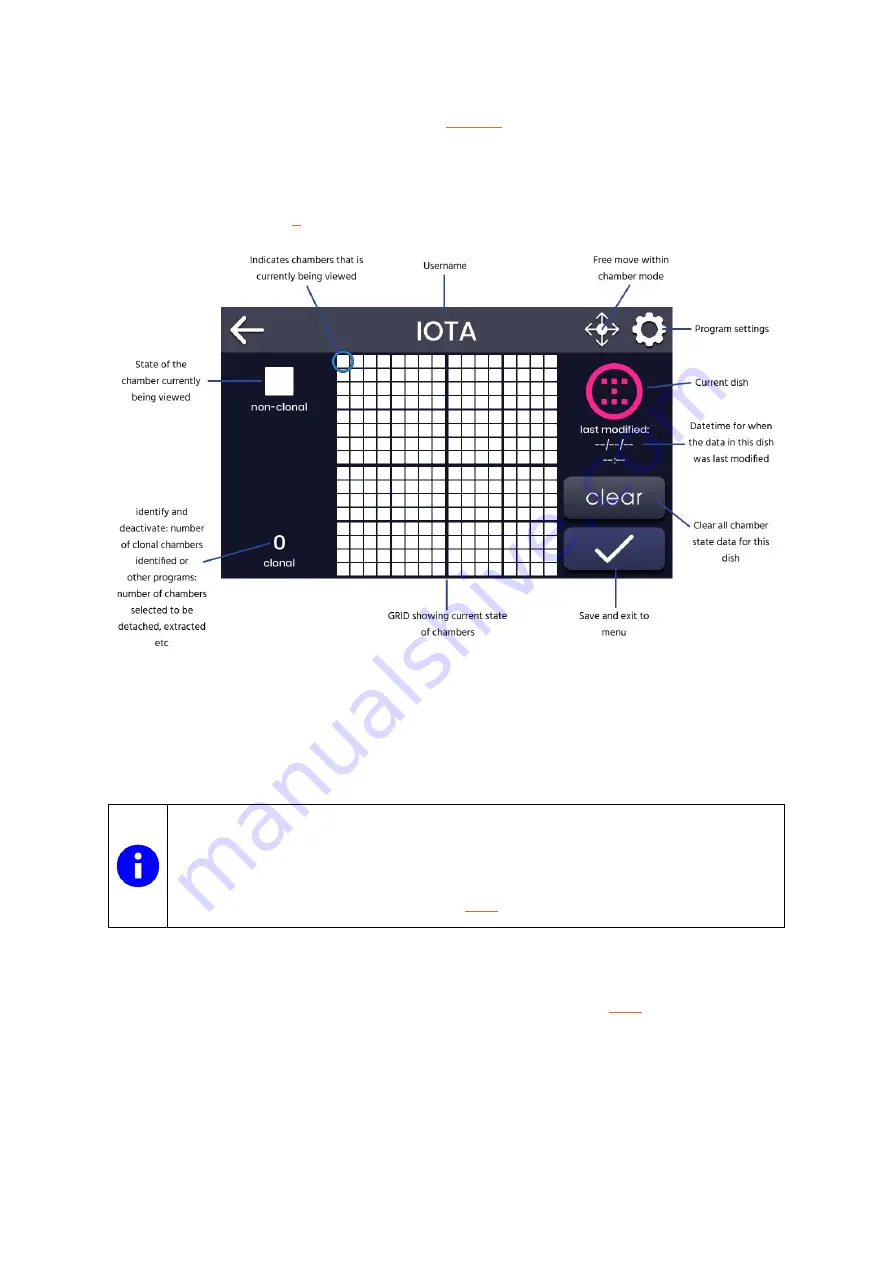
13
4.
Select chambers
. A screen similar to the
will appear on the touch screen, and the
dish holder will move so that the first available chamber of the GRID is in view.
In each program, chambers that are available to be viewed and edited will depend on the program
being run. See the section
for more details on each program.
Figure 4:
Identify
screen showing a blank dish (user IOTA
’s
PINK dish) before identifying monoclonal chambers.
The chamber that is currently being viewed is indicated on the touchscreen by a blue circle - in
the above example, the isoHub is viewing chamber A01. A larger icon to the left of the GRID
shows the state of the chamber that is currently being viewed.
All programs on the isoHub require the user to select a username and dish colour. The
isoHub supports up to thirty-six users. Under each username the isoHub can
simultaneously track up to nine individual dishes via the dishes’ coloure
d locating rings.
Stored user data can be managed via the
4.4
Chamber states
As a dish progresses through the workflow, the Cloning Platform tracks the state of the chambers.
The current chamber states for a dish can be viewed at any time via the
The chamber states are:
Summary of Contents for isoHub
Page 1: ...2 1 0 3 isoHub user manual...











































