Reviews:
No comments
Related manuals for VQE1

U1450 Series
Brand: Keysight Technologies Pages: 64

MT1880IV
Brand: Major tech Pages: 24

61-357
Brand: IDEAL Pages: 90

EX330
Brand: Extech Instruments Pages: 16

YT-73081
Brand: YATO Pages: 68

DVM501
Brand: Velleman Pages: 24

Escola 2 1006811
Brand: 3B SCIENTIFIC PHYSICS Pages: 5
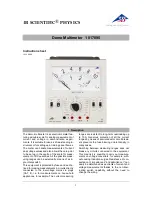
1017895
Brand: 3B SCIENTIFIC PHYSICS Pages: 8

HR000211
Brand: HT Pages: 21

PM51A
Brand: Amprobe Pages: 70

AM-535-EUR
Brand: Amprobe Pages: 68

GDT-190A
Brand: GB Instruments Pages: 22

ASCOR 7014
Brand: Giga-tronics Pages: 13

8344749
Brand: pro.point Pages: 20

UT89XE
Brand: UNI-T Pages: 2

UT70D
Brand: UNI-T Pages: 48

IMX-A20 Series
Brand: Pantron Pages: 2

IMX-A832I
Brand: Pantron Pages: 8

















