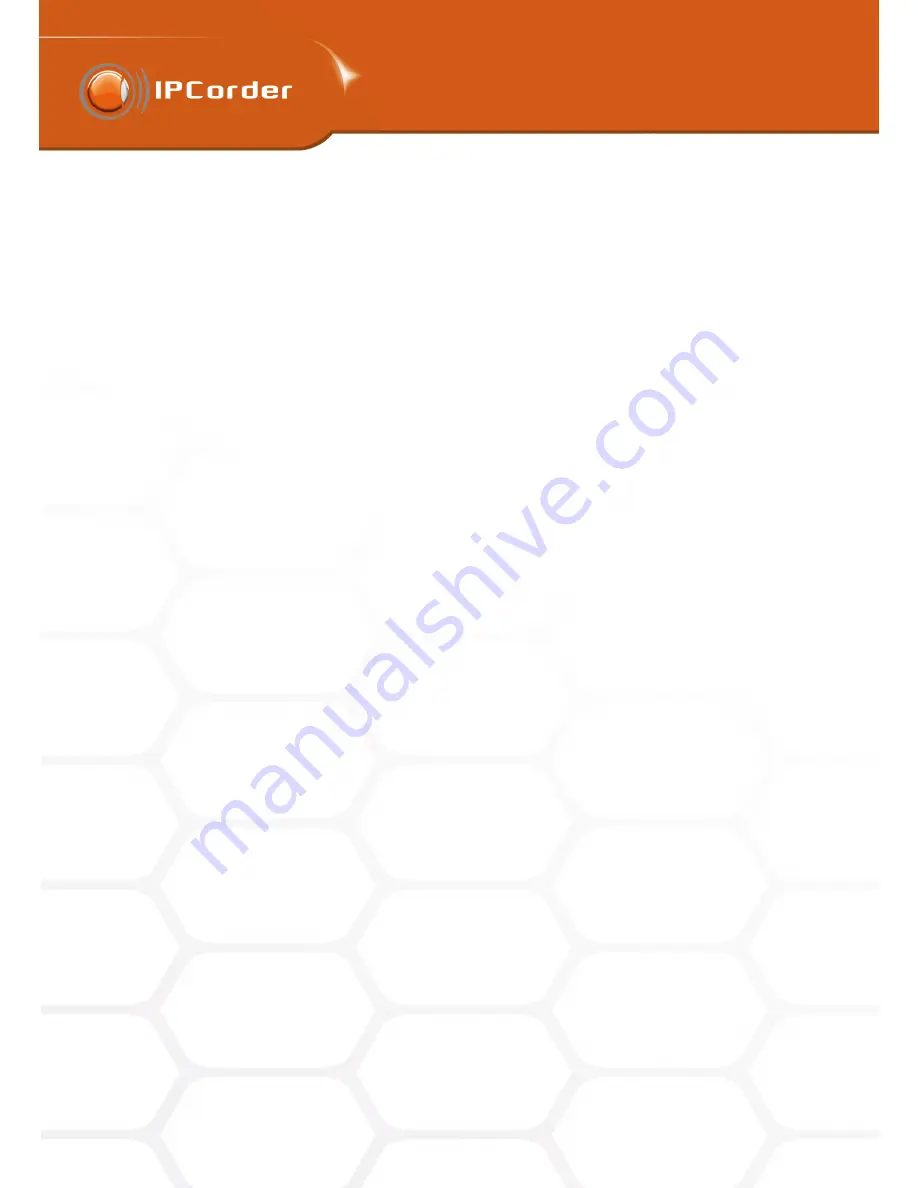
3
DEVICE MANAGEMENT
3
DEVICE MANAGEMENT
3.4 Schedules
3.4 Schedules
•
Off
– The camera is not recording and only the live view is displayed. The recording of events (such as
motion detection) can be switched on by ticking the Monitor events checkbox.
•
On Trigger
– The camera records the video signal when triggered by a predefined event. The bottom
part of the form labelled
Advanced Recording Options
allows the user to configure how long before and
after the event the video should be recorded. The allowed range is 0 – 4 seconds for before and 1 – 60
seconds for after the event. Depending on the type of the camera it is possible to choose one or more
supported events.
•
Trigger by motion detected
– The video signal is recorded every time the camera detects a motion
in a user-defined detection frame (the detection frame settings can be changed directly in the web
interface of the particular device (camera) – see the
Device Web
).
•
Trigger by camera input
– The video signal is recorded every time the camera’s digital input value
changes. A change of input value can be caused for example by pressing a button or triggering a
sensor on a door as well as by a motion sensor connected to a digital input of the camera (in case
the camera has one).
•
Trigger by camera tramper
– The recording will commence when the camera has been sabotaged.
•
Permanent Recording
– The camera is recording continually and then splits the video signal into files.
The length of the files may be configured in the lower part of the form.
If the camera supports multiple streams, the user can further choose which should be recorded.
When deciding which setting to use, the IPCorder goes through the recording mode list from the top to the
bottom. The first appropriate item, time of which agrees with the schedule, will be used. All other items are
ignored.
It is therefore necessary to pay attention to the sequence of the recording mode settings. If we, for example,
want the camera to record from Monday to Friday only when the motion is detected, but to record continuously
on Wednesdays, it is necessary to configure the sequence like on the following picture.
Should the sequence in the list be the other way round, the schedule for Wednesdays would remain completely
ignored.
3.4
Schedules
The
schedules
define particular periods of time within a week. They are used to delineate the validity of system
rules in time and to regulate the degree to which the signal from cameras is recorded. An example of which
could be division of the week into the business hours and off hours. This can be a real advantage for property
security, as you can limit recording triggered by motion only to off hours and thus document only the relevant
events.
Only the users with an administrator account can configure and browse the schedules.
Schedules settings are to be found in the menu
Management – Schedules
. To add a new schedule, go into the
form labelled
Add
.
25
Summary of Contents for KNR-090 4
Page 1: ......
Page 2: ...IPCorder User Manual 1 4 Copyright c KOUKAAM a s 2011...
















































