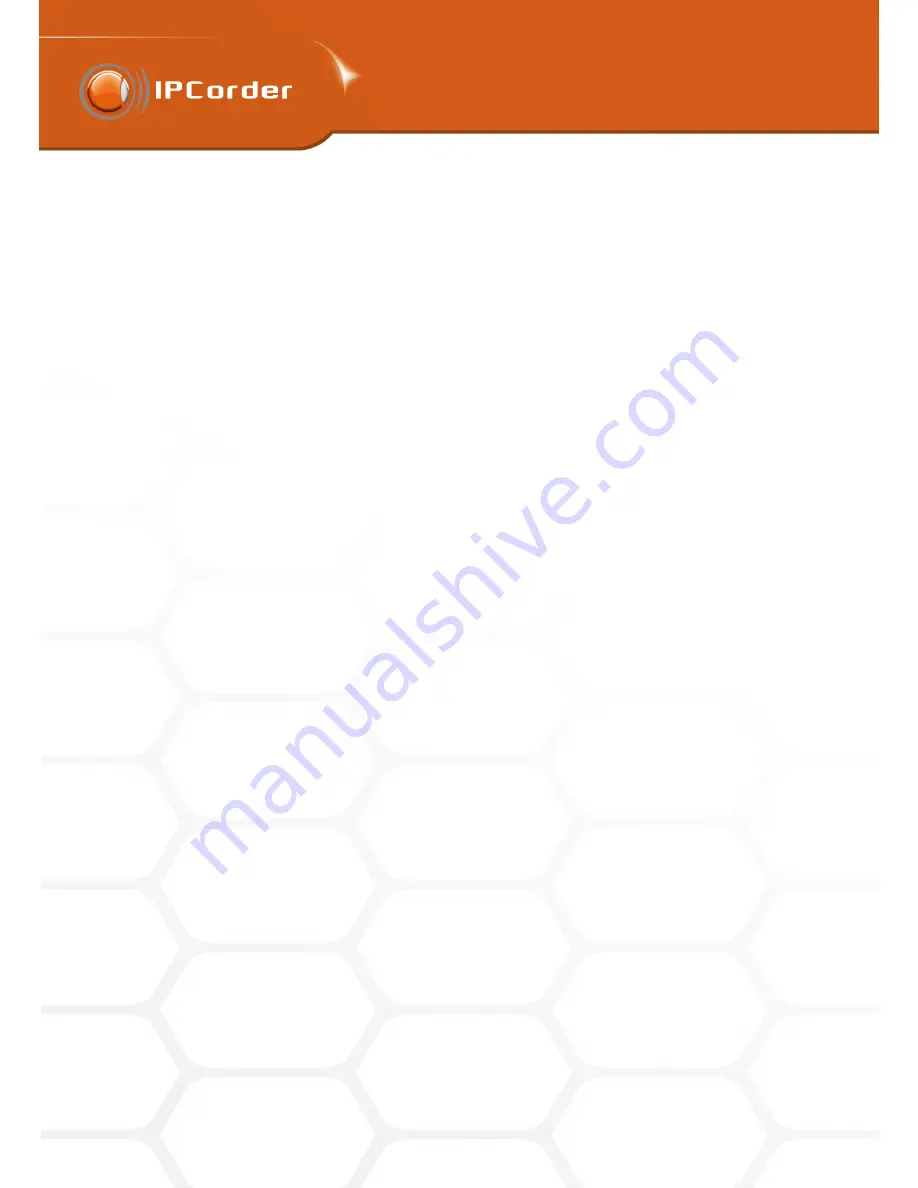
4
RECORDING MANAGEMENT
4
RECORDING MANAGEMENT
4.3 Rules
4.3 Rules
status change (network restart etc.) to motion detection (if the device supports it). The sensors generally
support only the status change event.
Only the users with Administrator account can access and configure the rules in the menu
Management –
Rules
. The
Add button
opens a rule definition form.
Rule Name
is the name the rule will appear under throughout the interface. The
Enabled
checkbox serves for
quick enabling/disabling the rule.
It is necessary to select in what schedules the rule should be active (outside the selected schedules, the rule
will be inactive). Learn more about the schedules in the Schedules chapter. If no checkbox is selected, the rule
will be active at all times regardless of all rules.
Select under what circumstances the rule should be triggered in the
Device and Select Event menus
(for
example the pair of camera – motion detected). A rule can also be triggered by a user button in the
live view
section. In the case of a user button, choose the pair IPCorder and the event you have defined when creating
the user button (for example UserEvent1).
What should happen after the rule is triggered is defined by the so-called executable blocks (add another block
by clicking the link at the bottom of the page).
Within each block, user can configure one or multiple conditions under which the block should be executed and
the set of actions that should be carried out.
•
Always
– The simplest condition type. Block of this type will be executed every time the triggering event
occurs.
•
When
– Allows the user to create a simple condition that compares a selected system value or a device
value.
•
When (advanced)
– Allows the user to create a set of more complex conditions. For example comparing
two device values or processing of user values.
•
When all the following apply
– Allows the user to create a string of conditions using the logical operator
AND. The rule will be activated only when all the subordinate conditions are fulfilled. Each subordinate
condition can be of a different type:
•
Simple
– for the When condition type
•
Advanced
– for the When (advanced) condition type
•
All of
– For additional level of subordinate conditions using the logical operator AND (all the
subordinate conditions must be fulfilled).
•
Any of
– For additional level of subordinate conditions using the logical operator OR (at least one of
the subordinate conditions must be fulfilled).
•
When any of the following applies – Allows the user to create a string of conditions using the logical
operator OR. The types of subordinate conditions are the same as with the If
All the Following Apply
condition. The rule will be activated when at least one of the conditions is fulfilled.
In the default settings, only two subordinate conditions are offered. To add more, click the
Add button
.
The next form serves for selection of the actions that should be carried out if the conditions for executing the
block are fulfilled. The types of actions are as follows:
37
Summary of Contents for KNR-090 4
Page 1: ......
Page 2: ...IPCorder User Manual 1 4 Copyright c KOUKAAM a s 2011...
















































